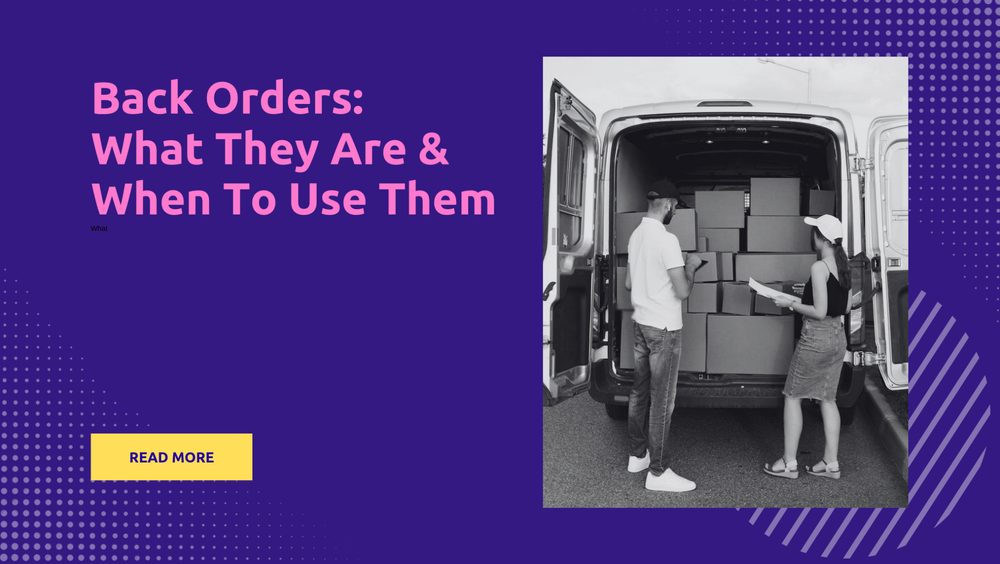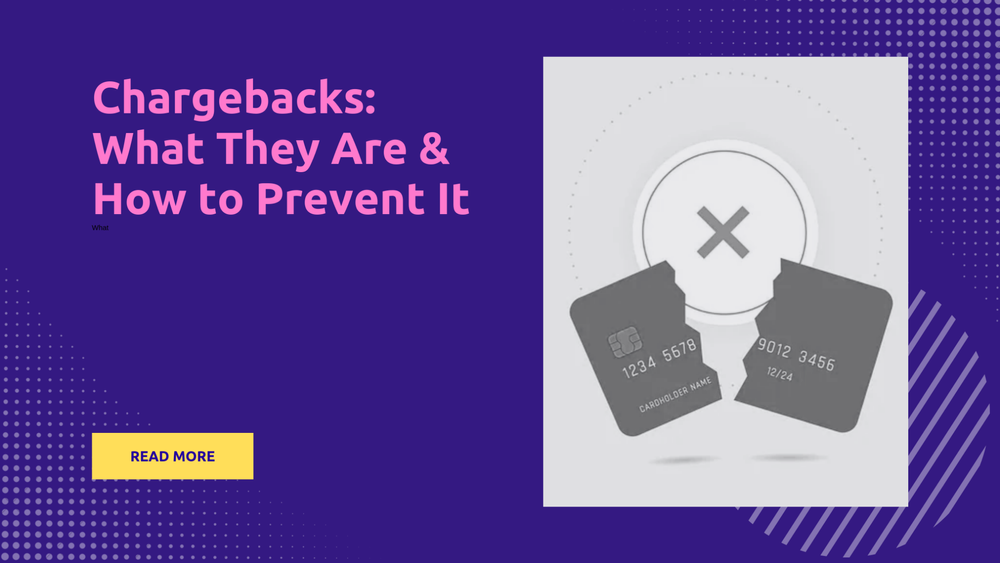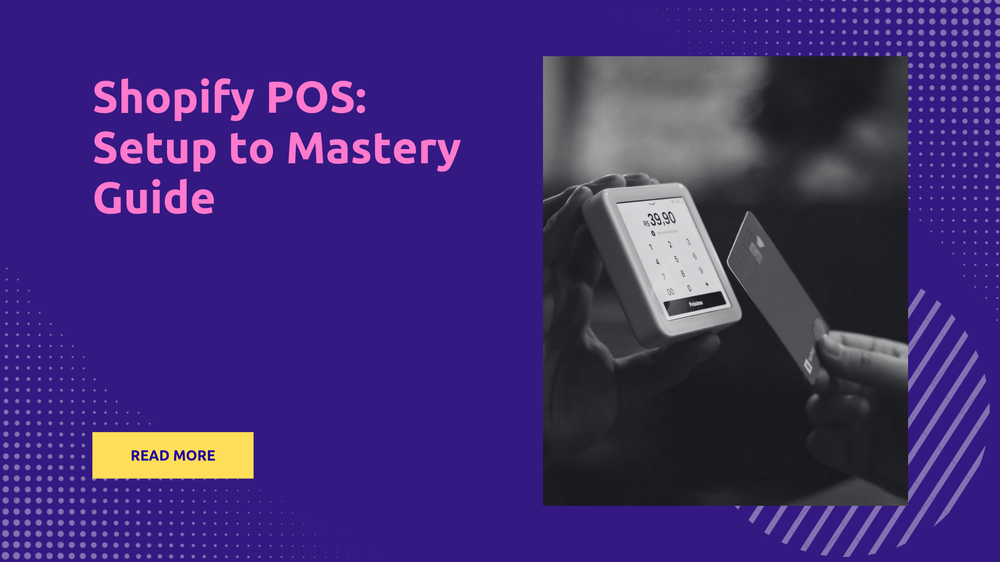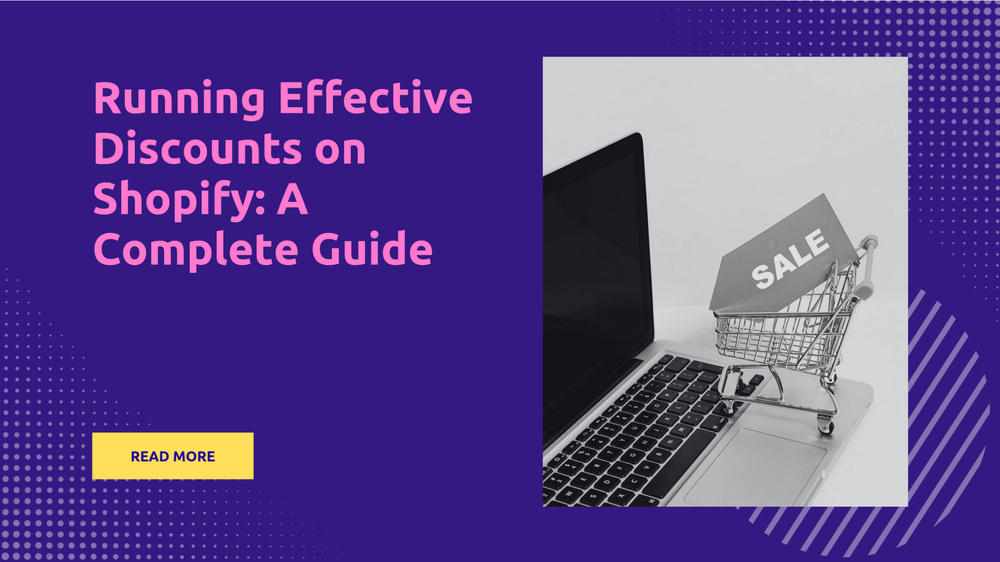Easily Change Your Shopify Theme: Quick Steps!
By Sonaksh Singh Rawat on
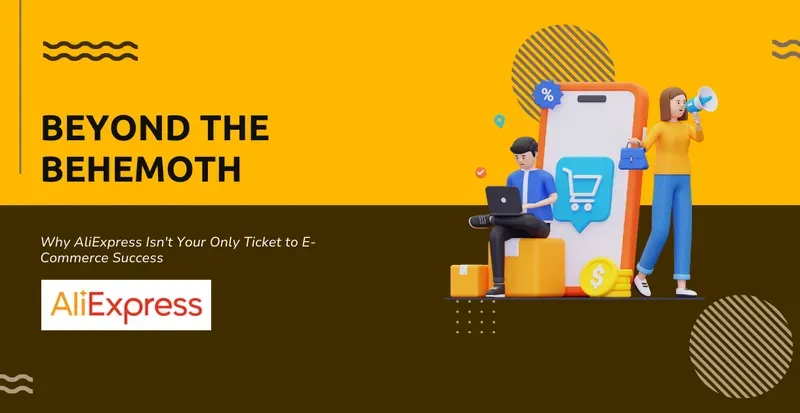
How to Change Theme on Shopify in 5 Simple Steps
Giving your Shopify store a makeover doesn't have to be a daunting task. In fact, a simple theme change can significantly revitalize both your brand's look and the overall shopping experience for your customers. This blog will walk you through the theme-changing process on Shopify in five easy-to-follow steps. From navigating your Shopify admin area to activating your new theme, we've laid out each step in a user-friendly manner.
By the end of this tutorial, you can refresh your online store's aesthetic with ease, all by yourself, eliminating any potential stress or confusion. Let’s dive into how you can elevate your store's presentation and make it more appealing to your customers.
Why Change Your Store's Shopify theme?
Switching up your Shopify theme can work wonders for your e-commerce site by significantly boosting its look and functionality. Here’s why opting for a theme makeover might just be the move you need:
- Revamped Style: Giving your theme a makeover breathes new life into your store's appearance, ensuring it stays stylish and inviting for its audiences. This revamped style can reignite the interest of current shoppers and draw in fresh faces.
- Feature Packed: Modern themes in Shopify are loaded with features that help enhance the online store's navigability, load times, and overall customer experience. By opting for one of these fresh themes, you're not just tweaking the aesthetics; you're upgrading the interactions your business offers.
- Enhanced Mobile Usability: In an era where mobile shopping reigns supreme, the importance of a mobile-optimized theme cannot be overstated. Switching to a theme that offers mobile responsiveness can profoundly improve the browsing and shopping journey for users.
- Enhanced Performance: Upgrading to a theme that prides itself on speed and efficiency can significantly trim down those loading times, offering a delightful boost to both customer happiness and your SEO rankings.
- Growing Alongside Your Brand: As your brand flourishes and transforms, the theme must mirror the fresh developments of the brand's identity, ethos, and range of products. Keeping the theme in step with the brand's journey ensures that it accurately represents an evolving brand identity and products.
- Respond to Customer Insights: Switching up your theme offers the perfect opportunity to tackle any navigational challenges or design components that your customers have flagged as troublesome.
- Maintain Your Edge: Staying ahead in the game by embracing the latest design fads and tech innovations ensures your online shop remains a tough contender against competitors, at all times.
How to change your theme on Shopify (5 Simple Steps)?
Revamping your Shopify store with a new theme can breathe new life into your digital shopfront. Let's dive into a clear-cut guide to refresh your online store's look by changing your Shopify theme in just 5 easy steps:
Step 1: Log in to Your Shopify Admin
Start by signing into your Shopify store and go to the admin dashboard, head over to the sidebar on the left and select 'Online Store', which will unfold a submenu featuring 'Themes'.
Step 2: Browse the Shopify Theme Store
While wandering through the 'Themes' area, take a moment to delve into the Shopify Theme Store by selecting 'Explore free themes' or hitting 'Visit Theme Store' for a wider selection. Think about which design and features resonate with your brand and the requirements of your customers. Don't forget to check out demos and sift through reviews to aid in your choice.
Step 3: Add the Theme to Your Library
As soon as a Shopify theme catches your eye, make it a point to include it in your theme collection. Simply tap on the preview image of the theme and then hit either the 'Add theme' or 'Buy theme' button, depending on its availability. Doing so will effortlessly download the theme and slot it into your library, all the while leaving your live store unaltered and shining as usual.
Step 4: Customize Shopify Theme
Before hitting the publish button on your selected theme, take a moment to tailor it to your brand's unique style and functional needs. Simply click on the 'Customize' button adjacent to the newly added Shopify theme. This is your creative playground to modify colors, tweak fonts, rearrange layouts, and either incorporate or eliminate specific sections. Always remember to use the preview option to confirm that all elements are looking sharp and functioning seamlessly.
Step 5: Publish Your New Theme
Once you've tweaked and fine-tuned your design to perfection, it's showtime. Head over to the 'Themes' area in your Shopify dashboard, locate the masterpiece you’ve been working on, and hit 'Actions'. Choose 'Publish' from the options that appear. Give the green light by confirming, and voila, your store gets a fresh coat of paint with your new Shopify theme instantly.
How to change your theme on shopify without losing content?
Switching up your Shopify theme while hanging onto your content involves a few meticulous actions for a seamless changeover. Here pointers to help you with the same:
- Keep Your Data Safe: Ensure your Shopify store's safety by backing up your essential data before you switch themes. This comprises preserving your present Shopify theme configurations and duplicating any tailored code snippets.
- Explore and Tailor Your New Theme: Once you've selected your fresh theme, dive into the 'Customize' feature to fine-tune the appearance and structure. Shopify ensures all your products, collections, and pages are saved, seamlessly integrating them into your new design.
- Bring Over Custom Touches: Carefully weave in any unique customizations or snippets of code from your previous theme into your new one. This task involves refreshing your choice of fonts, palette, and any bespoke HTML or CSS adjustments.
- Dive Deep in Testing: Take the time to meticulously preview your newly chosen theme, ensuring every piece of content is displayed just as you intend and that your site operates smoothly, no matter the device or browser it's viewed on.
Conclusion
To wrap things up, switching up your Shopify theme is an incredibly easy endeavor that can spruce up an online store. By sticking to the five uncomplicated steps detailed in this guide—signing into your admin account, exploring themes, adding your choice to your library, tweaking it to perfection, and finally, making it live—you can give your store a facelift with zero fuss.
Remember, it's always wise to back up your existing Shopify theme and give the new one a thorough run-through to ensure everything transitions smoothly. Whether your goal is to rejuvenate your brand's look or to provide a better shopping experience, adopting a new theme can significantly elevate your store's appeal. Invest time in selecting a theme that mirrors your business aspirations and witness your Shopify space evolve into a more captivating and aesthetically pleasing haven for your clientele.
FAQs
1. How to switch fonts in the Shopify Dawn Theme?
To switch up the font in your Shopify Dawn theme, head on over to your Shopify admin, tap on 'Online Store', and then click 'Themes'. Locate Dawn and hit 'Customize'. From there, journey into 'Theme settings' and choose 'Typography'. This is where tweak the font for various parts of your online store to your liking. Once you're happy with your new choices, press 'Save'.
2. How do you update the color of the header text in Dawn Theme?
To update the color of the header text within the Shopify Dawn theme:
- - Head over to your Shopify Admin, then click on 'Online Store' and follow it up by selecting 'Themes'.
- - Locate the Dawn theme and select 'Customize'.
- - Head over to the 'Header' or the area where you'll find the text waiting for you.
- - Dive into the 'Colors' or 'Typography' settings and choose a fresh hue for your header text.
- - Make sure to save all modifications.