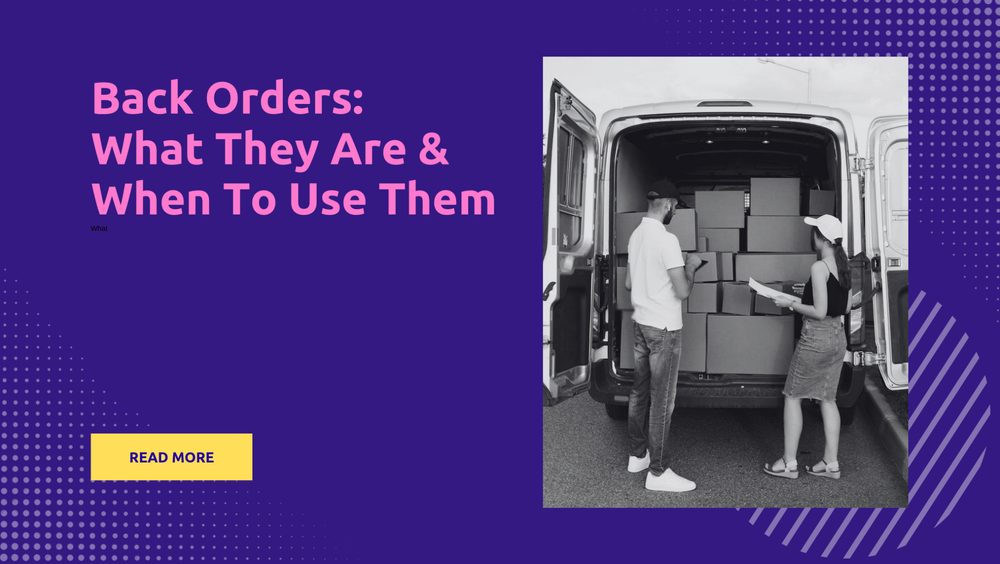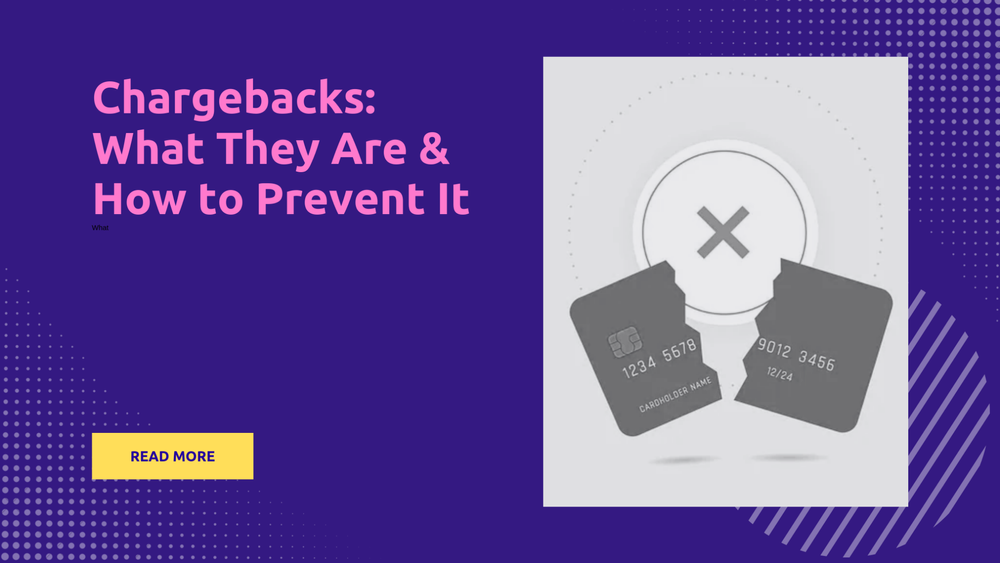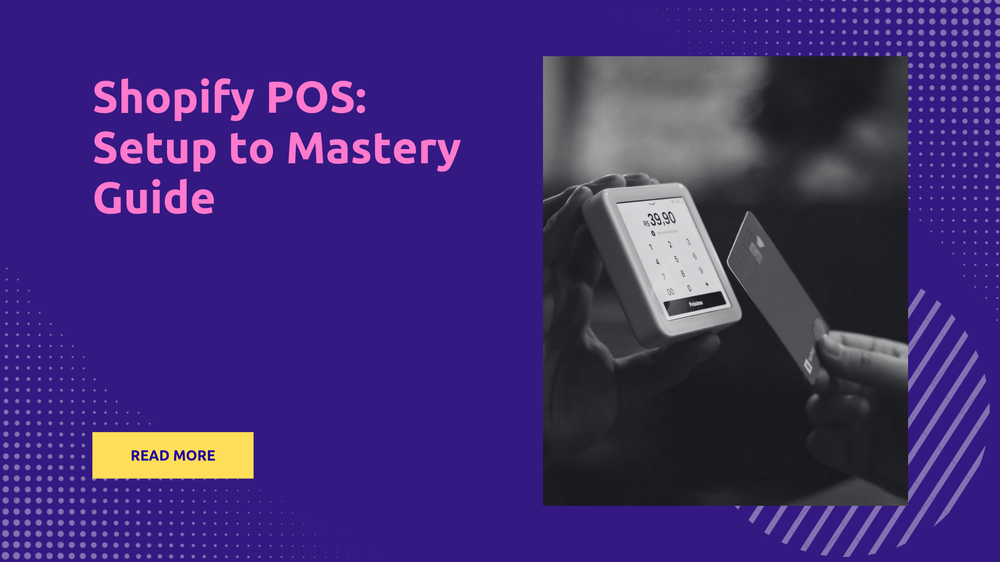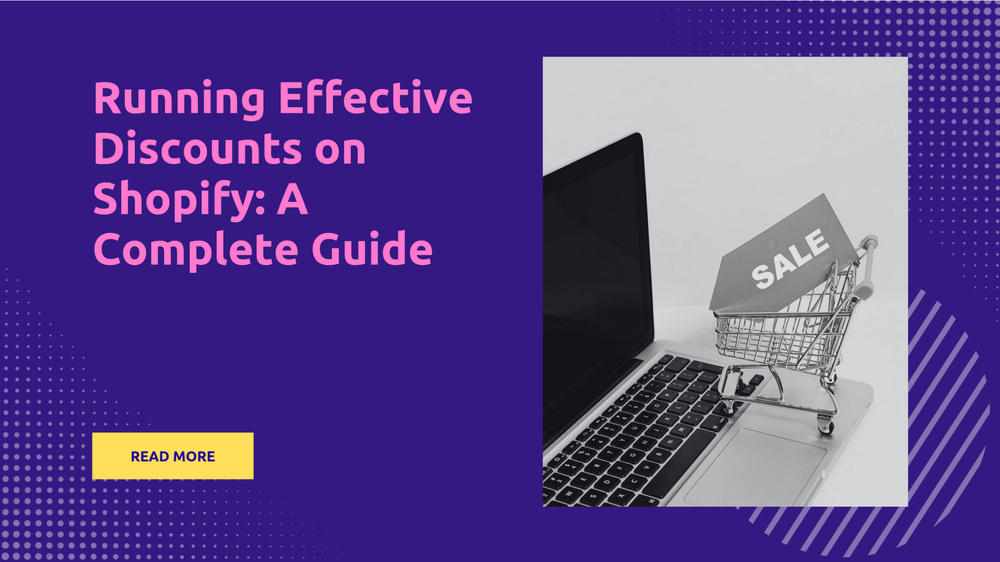How to Create a Perfect Shopify Favicon
By Sonaksh Singh Rawat on
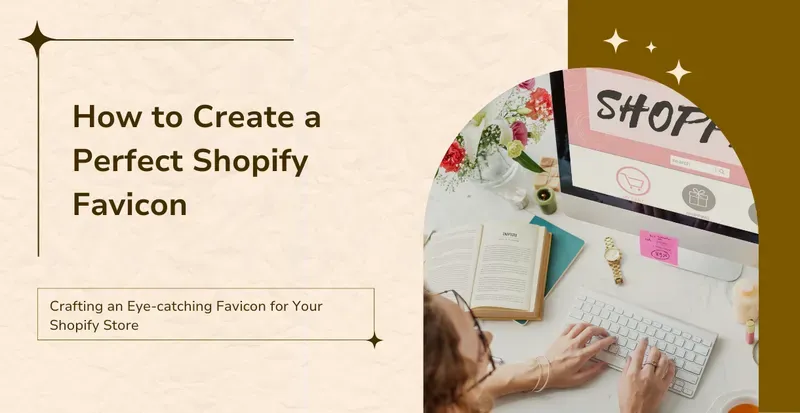
Individuals, typically, have multiple browser tabs open while browsing the internet. In those tabs, a small icon located to the left of the page’s title, which greatly assists in identifying previously visited pages. That ion is referred to as a favicon, and this square image plays an essential role in reinforcing brand identity.
For entrepreneurs aiming to refine their Shopify store’s appearance, here’s an easy guide that outlines eight simple steps to add or change a favicon on Shopify.
How Can You Benefit from Adding a Favicon to Your Shopify Store?
A favicon, also known as a favorite icon, is a small icon that appears in the browser tab or bookmark bar next to a website’s title. It often mirrors or partially incorporates the brand’s logo, playing a crucial role in boosting brand recognition. These tiny square images help distinguish a website in a crowded browser environment by appearing next to the site’s title.
For those utilizing Shopify, the ideal Shopify favicon size is recommended to be either 16x16 or 32x32 pixels. Despite its diminutive size, a favicon brings significant advantages to a website:
- It reinforces brand identity, making the website more memorable and easily identifiable.
- It enhances the site’s appearance, making it appear more professional and reliable to visitors and customers.
- It acts as a visual bookmark, enabling users to quickly locate the website among a sea of browser tabs.
How to Add or Change a Favicon on Shopify?
Step 1: Sign in to Your Shopify Account
First, one should head over to the Shopify website and sign in to their Shopify account using the provided email address and password.
Step 2: Go to the “Themes section”
On Shopify, the inclusion of a Shopify favicon is a simple feature available across all themes. To access this, users must navigate through the Shopify admin by selecting Online Store and then choose “Themes”.
Step 3: Click “Customize”
In the “Themes” section, one can select the “Customize” option.
Step 4: Open the Theme Settings
Select the icon labeled Theme Settings.
Step 5: Press “Logo”
Changes can be made by navigating to the Theme settings page and selecting Logo.
Step 6: Select Your Favicon Image
In the “Logo” section, users are provided with the flexibility to alter an existing logo or incorporate a new logo or favicon for their Shopify store. Within the “Favicon image” section, several options are at their disposal:
- Selecting “Select Image” enables users to pick a previously uploaded image from the Shopify admin panel, or they can upload a fresh image from their computer by clicking on “Add images”.
- Choosing “Explore free images” grants access to Shopify’s diverse collection of free images, allowing users to find a suitable favicon.
Moreover, any favicon that has been chosen can easily be substituted by using the “Change” button.
Step 7: Add Alt Text to Your Favicon
Selecting a Shopify favicon requires the alt text to accurately describe the image. This ensures the image’s purpose is communicated even when it fails to load.
- First, select “Edit”.
- Next, input a concise description of the favicon in the “Alt text” field.
- To finalize, click “Save”.
Step 8: Save Your Favicon
After making any amendments, it is essential to hit Save to ensure all changes are applied. Subsequently, the chosen Shopify favicon will become visible on the browser tab, next to the website’s title.
Boost Your Brand Recognition With A Favicon!
A well-designed favicon is crucial for a Shopify store, regardless of whether it’s just starting out or is managed by an experienced eCommerce professional. This small detail contributes significantly to establishing a strong and professional brand identity.
FAQs
How To Change the Shopify Favicon?
To update a favicon on Shopify, one should start by going to Online Store -> Themes, then click on Customize, proceed to Theme Settings, and choose the Logo section. Next, selecting Change in the Favicon image area is necessary to alter the favicon image. Lastly, clicking on Save will apply and finalize the changes.
What is the optimal size for a Favicon?
For optimal favicon sizing on Shopify, it is advised to use dimensions of either 16x16 pixels or 32x32 pixels. Images that surpass these recommended sizes will be automatically resized to 32x32 pixels upon upload to Shopify.
What is the best image format for a Favicon?
Ensuring optimal clarity and sharpness across all web browsers and devices is crucial. Therefore, the image should be in .jpg, .gif, or .png formats.