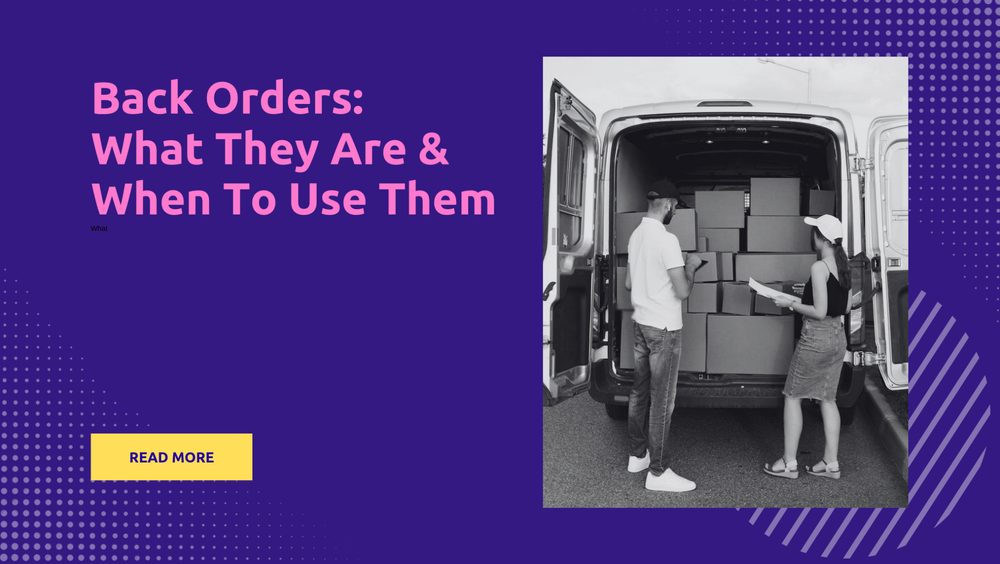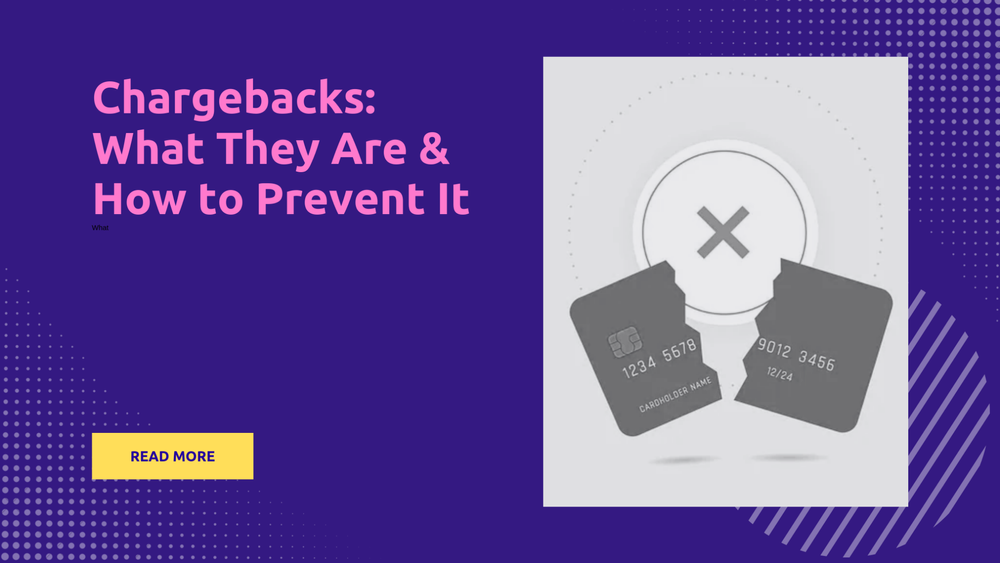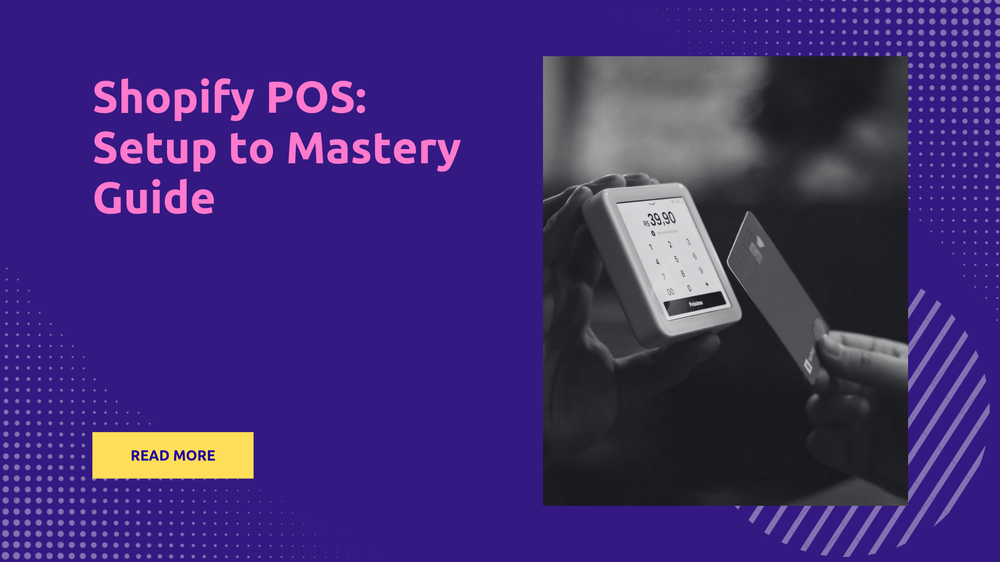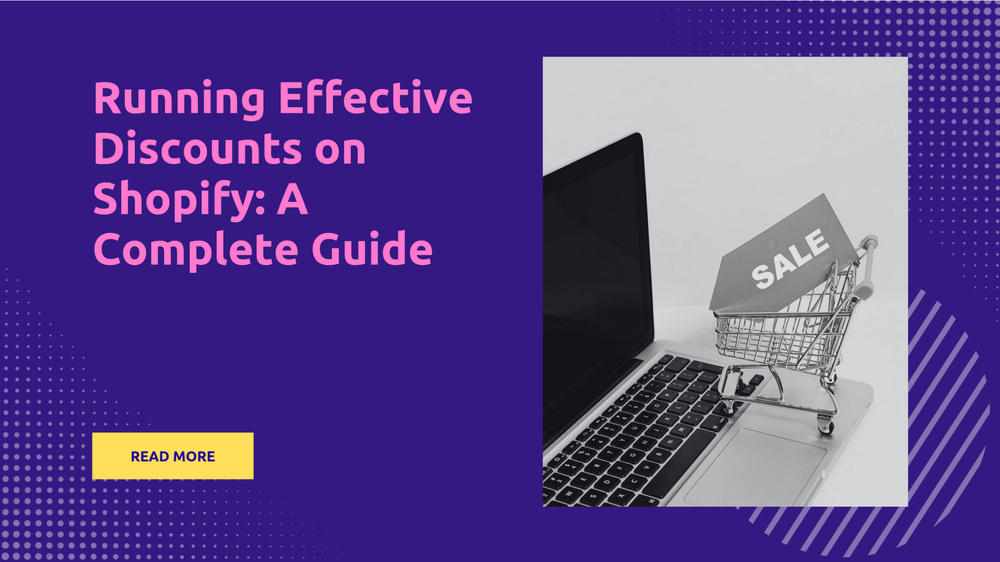Step-by-Step Guide on Fulfilling Orders on Shopify for Beginners
By Abhishek Sebin on
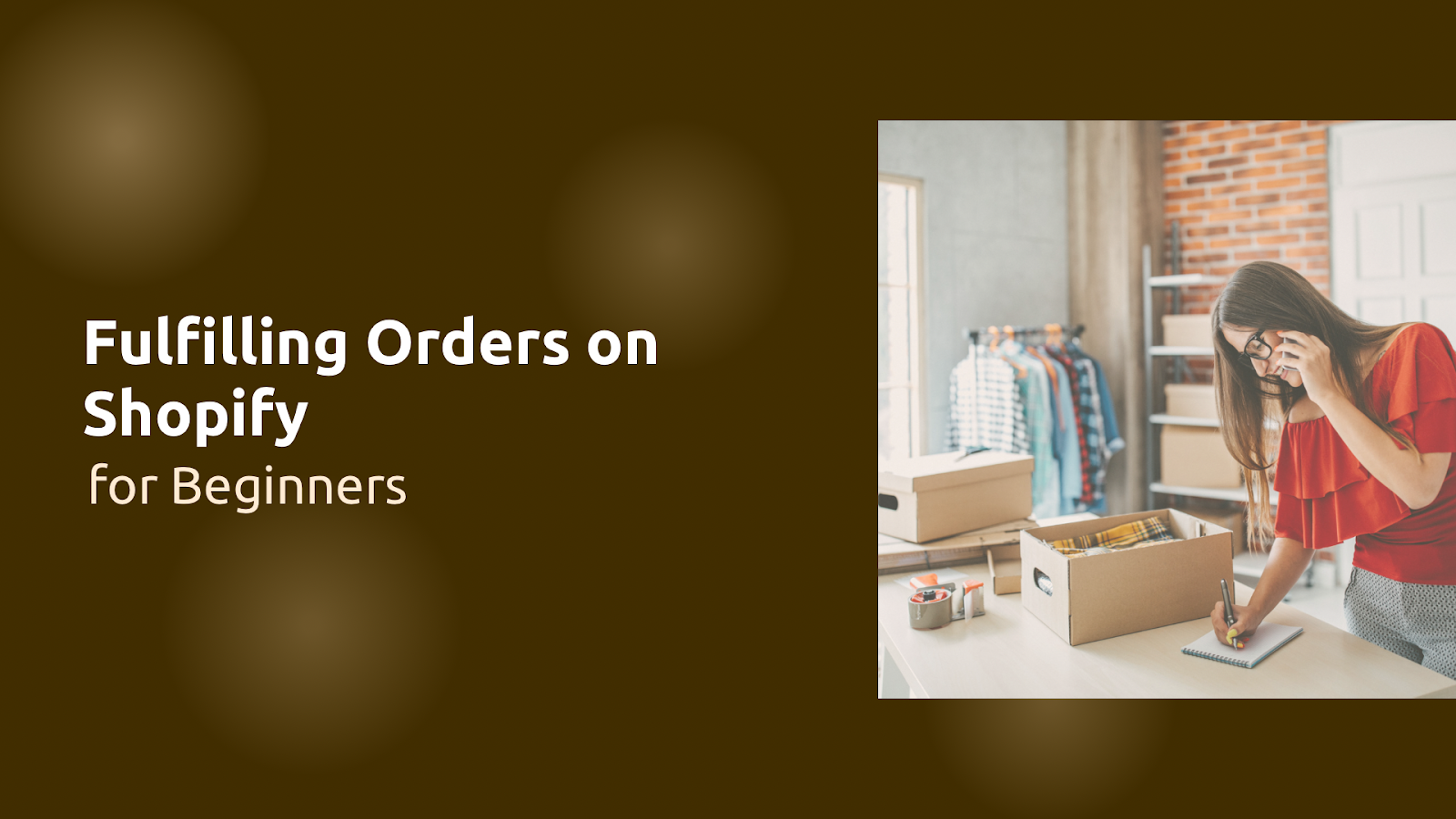
If you’re new to Shopify, understanding how to fulfill orders on Shopify can seem like a daunting task. However, learning to efficiently process orders is a key part of running a successful online store. Whether you’re handling fulfillment yourself or using a third-party service, we'll break down each step, giving you the confidence to manage orders easily.
In this guide, we’ll explore different fulfillment methods, including manual and automatic options, and help you decide which method best suits your business needs. By the end, you’ll have a clear path on how to fulfill orders on Shopify, ensuring your customers receive their purchases on time and boosting your store’s reputation.
Overview of Order Fulfillment for Your Shopify Store
Order fulfillment refers to the complete process of receiving, processing, and delivering customer orders. It is a critical aspect of running a successful e-commerce business on Shopify. It encompasses all the steps necessary to process and deliver customer orders efficiently. It includes several key steps:
- Receiving Orders: This is where you collect customer orders through your online store.
- Managing Inventory: Keeping track of stock levels to ensure you can fulfill orders without delays.
- Picking and Packing: Selecting items from your inventory and preparing them for shipment.
- Shipping: Delivering the packaged orders to customers.
- Handling Returns: Managing any returns or exchanges if customers are not satisfied.
Fulfillment Setup
Setting up your fulfillment process in Shopify is essential for smooth operations. Here are the main steps:
- Choose Your Fulfillment Method: Decide whether you will fulfill orders yourself (in-house), use a third-party logistics provider (3PL), or dropship products directly from suppliers.
- Configure Payment Settings: In your Shopify admin panel, select your payment capture method—either automatic or manual. Automatic capture allows fulfilling orders immediately after payment is confirmed, while manual capture gives you control over when payments are processed.
- Set Up Shipping Options: In your Shopify settings, determine which shipping carriers you will use and set up shipping rates. This ensures customers know their delivery options and costs upfront.
- Integrate Inventory Management Tools: Use Shopify’s built-in inventory management features or third-party apps to track stock levels and automate reordering processes when inventory runs low.
For instance, if you opt for in-house fulfillment, you might need to invest in shelving units for storage and packaging supplies to prepare orders efficiently.
If you need more guidance on setting up fulfillment, check out this Shopify Help Center guide for a detailed breakdown of the entire process.
The Fulfillment Process
The order fulfillment process generally follows these steps:
- Order Placement: A customer places an order on your Shopify store.
- Order Confirmation: The system confirms payment and sends an order confirmation email to the customer.
- Inventory Check: Verify that all items in the order are available in stock.
- Picking Items: Retrieve the items you ordered from your inventory based on the order details.
- Packing: Carefully pack the items to ensure they arrive safely at their destination. Include packing slips and any promotional materials as needed.
- Shipping: Hand over the package to your chosen shipping carrier. Update the order status in Shopify to reflect that it has been shipped and provide tracking information to the customer.
- Delivery Confirmation: Once the package is delivered, mark the order as complete in your system.
- Returns Processing: If a customer returns an item, follow your return policy to inspect the returned product and restock it if it meets quality standards.
For example, suppose a customer orders three different products, but one item is out of stock. In that case, you can choose to partially fulfill the order by sending the available items right away while notifying them about the back ordered item.
Setting Up Fulfillment Methods
When running an online store on Shopify, fulfilling orders efficiently is crucial for customer satisfaction and business success. Here’s a breakdown of the three primary fulfillment methods available to Shopify store owners: fulfilling your own orders, using third-party fulfillment services, and integrating with Shopify’s fulfillment network.
In-house Fulfillment
In-house fulfillment means managing orders internally, ideal for small businesses with manageable volumes. Here’s how it works:
- Inventory Management: You keep your products in a designated storage area.
- Order Processing: Once an order is placed, you manually pick the items from your inventory.
- Packing and Shipping: After picking the items, you pack them securely and label them for shipping.
- Updating Order Status: After shipping, you return to your Shopify admin to mark the order as fulfilled.
Third-Party Fulfilment Services
As your business grows, managing fulfillment in-house may become impractical. Third-party fulfillment (3PL) is ideal for growing businesses. Here’s how it works:
- Sending Inventory: You send your products to a 3PL’s warehouse.
- Order Processing: When a customer places an order, the 3PL automatically receives order details from your Shopify store.
- Picking and Packing: The 3PL picks, packs, and prepares the ordered items for shipment.
- Shipping: The 3PL ships the package directly to the customer, often with discounted rates due to volume.
Integration With Shopify
Shopify’s Fulfillment Network (SFN) streamlines order fulfillment by partnering with logistics providers like Flexport. Here’s how the integration works:
- Setup: Install the SFN app from the Shopify admin and set up an account with Flexport.
- Inventory Distribution: Send your inventory to a single Flexport location, which distributes it across fulfillment centers.
- Order Fulfillment: When an order is placed, Flexport automatically picks, packs, and ships them directly to customers, ensuring quick delivery (usually within three days in the U.S.).
- Monitoring and Management: You can manage inventory and orders directly from Shopify. Integrating with SFN can save time and reduce shipping costs while providing excellent service to your customers.
By carefully selecting your fulfillment methods and processes, you can enhance efficiency and improve customer satisfaction in your Shopify store.
Manual vs Automatic Fulfillment
Choosing between manual and automatic fulfillment depends on your business size, product type, and how much control you want over the process.
Manual Fulfillment
In this approach, you take control of the fulfillment process. After receiving an order, you manually mark it as fulfilled in Shopify. This method is best for businesses that require oversight over each order or have custom products that need attention before shipping.
For instance, if you run a print-on-demand service for custom t-shirts, manual fulfillment allows you to check the design before it gets printed and shipped.
Steps for manual fulfillment include:
- Navigate to your Shopify admin and go to Orders.
- Click on the order number of an unfulfilled order.
- Select Mark as fulfilled, enter tracking information from your shipping provider, and notify the customer if desired.
Automatic Fulfillment
This method automates the process once an order is placed. Orders are automatically marked as fulfilled when payment is received, which saves time and reduces errors. This approach works well for businesses with reliable suppliers or digital products where immediate delivery is possible.
For example, if you sell e-books or software, automatic fulfillment ensures customers receive their purchases instantly without any manual intervention.
Key Differences
How do you Fulfill Orders on the Shopify App?
Fulfilling orders on Shopify is an important process in running your online store. This guide will walk you through the requirements, timelines, and methods for fulfilling orders effectively.
Fulfilling Entire Orders Manually
To fulfill an entire order manually:
- Log Into Your Shopify Account
- Start by accessing your Shopify admin panel.
- Navigate to Orders
- Click "Orders" in the left sidebar.
- Select the Order
- Find and click on the order you wish to fulfill.
- Add Shipping Information
- Enter the tracking number and select the shipping carrier.
- If your carrier isn't listed, you can add a custom tracking URL.
- Fulfill the Order
- Click the "Fulfill Items" button. This action marks the order as fulfilled and sends a notification to your customer.
Fulfilling Part of an Order Manually
If you only want to fulfill part of an order:
- Follow steps 1 through 3 from fulfilling entire orders.
- Select Items to Fulfill
- Instead of fulfilling all items, choose only those you are ready to ship.
- Complete the Process
- Add tracking information for the items being shipped and click "Fulfill Items." The remaining items will stay unfulfilled until you process them later.
Fulfilling Orders for Multiple Locations
If you have multiple fulfillment locations:
- Set Up Locations
- Ensure all your fulfillment locations are set up in your Shopify admin under "Settings" > "Locations."
- Assign Inventory
- Allocate inventory across these locations based on where products are stored.
- Select Fulfillment Location During Order Processing
- When fulfilling an order, choose which location will handle the shipment based on proximity to the customer or stock availability.
- Follow standard fulfillment steps after selecting the appropriate location.
Fulfilling Orders Automatically
To automate your order fulfillment process:
- Access Settings
- Go to "Settings" > "Checkout" in your Shopify admin.
- Choose Automatic Fulfillment
- Scroll down to the Order Processing section. Here, you'll find an option labeled After an order has been paid.
- Select Automatically fulfill the order's line items. This setting ensures that once a customer pays for their order, it will be automatically marked as fulfilled without any manual intervention.
- Set Up Shipping Profiles
- Create shipping profiles that define rates and carriers for different products or regions.
- Utilize Third-Party Apps
- Consider integrating third-party fulfillment services or apps that can automatically process and ship orders based on predefined rules.
- Monitor Performance
- Regularly check fulfillment reports to ensure everything runs smoothly and make adjustments as necessary.
By following these steps, you can efficiently manage order fulfillment on Shopify, ensuring timely deliveries and satisfied customers. But what if you have to handle multiple orders?
Batch Processing Orders
Batch processing is key to efficient order fulfillment. It manages multiple orders simultaneously, saves time, and reduces manual tasks. Shopify offers tools to support this, helping even new store owners adopt batch processing for smoother workflows.
It is a common strategy to improve order processing efficiency, whether in legacy or new systems.
Legacy Workflow for Order Processing
In a traditional (legacy) workflow, batch processing is limited, and order fulfillment relies heavily on manual steps. Each order requires individual attention, meaning store owners must manually initiate fulfillment within Shopify's admin. This process is straightforward but time-consuming, as each order must be processed individually, making it challenging to manage large volumes.
For example, if a customer orders a product, you would:
- Navigate to your Shopify admin.
- Go to Orders and select the order.
- Click Fulfill items and then Actions > Fulfill orders.
This legacy approach suits lower order volumes but can become problematic as sales grow. It highlights the need for more automated, batch-friendly solutions.
New Workflow for Multiple Order Processing
The updated Shopify workflow significantly improves batch processing capabilities by automating much of the process. Orders are grouped and managed with minimal intervention, enabling store owners to process multiple orders at once. When an order is placed, Shopify's automation updates the order status, while notifications and progress updates are sent directly to the Shopify admin. This eliminates the need for repetitive, manual actions and makes it easier to handle larger volumes.
For instance, once a customer pays for their order:
- The order is automatically marked as "in progress."
- You can leave notes for the fulfillment service or even cancel the fulfillment request if necessary.
This simple approach reduces manual tasks and improves communication between you and your fulfillment partner, making it easier to manage multiple orders efficiently.
Read how to employ batch processing on Shopify to help handle multiple orders:
Using Actions Button for Multiple Fulfilments
- Access Your Orders
Start by logging into your Shopify admin panel. Navigate to the Orders section, where you can view all your current orders.
- Filter Unfulfilled Orders
- To focus on orders that need attention, use the Filter button. Select Fulfillment Status, then choose Unfulfilled.
- This action allows you to see only the orders that have not yet been processed.
- Select Orders
- Once you have filtered your orders, check the box next to each order you want to fulfill.
- If you want to select all unfulfilled orders at once, click the checkbox at the top of the list.
- Use the Actions Button
- After selecting the desired orders, click the Actions button located at the top of the order list.
- A drop-down menu will appear. From this menu, select Fulfill orders.
- Confirm Fulfillment
- A dialog box will pop up asking you to confirm the fulfillment action. Here, you can choose whether to send a notification email to each customer about their order status.
- This step is essential as it keeps customers informed about their purchases.
- Complete Fulfillment
- Click on the Fulfill button in the dialog box to process all selected orders simultaneously.
- This bulk action saves time and ensures that your operations run smoothly.
Sending Notifications to Customers
Keeping your customers informed about their order status is vital for maintaining trust and satisfaction. Here’s how to manage notifications effectively:
- Notification Option During Fulfillment
- When you reach the confirmation dialog after selecting the orders to fulfill, you will notice an option that says, Send notification email to the customer. Ensure this box is checked if you want your customers to receive updates about their order status.
- Automated Notifications
- Shopify automatically sends out notifications when an order is fulfilled, provided that you have selected this option during fulfillment. These emails typically include details such as tracking information and estimated delivery dates, enhancing the customer experience.
- Customizing Notifications
- You can customize notification templates in your Shopify settings under Notifications in the admin panel. This feature allows you to add personal touches or specific information that aligns with your brand voice.
- Follow-Up Communication
- After fulfilling orders, consider sending follow-up emails thanking customers for their purchase and inviting them to leave feedback or reviews. This practice not only fosters customer loyalty but also encourages repeat business.
Conclusion
Setting up and fulfilling orders on Shopify is an important step to keeping your online business running smoothly. By choosing the right method and using Shopify’s automation tools, you can save time, avoid errors, and provide a seamless experience for your customers.
Remember, how to fulfill orders on Shopify ultimately depends on what best suits your business—whether it’s manual processing or fully automated systems. Investing time in the right setup now will pay off with smoother operations and happier customers.
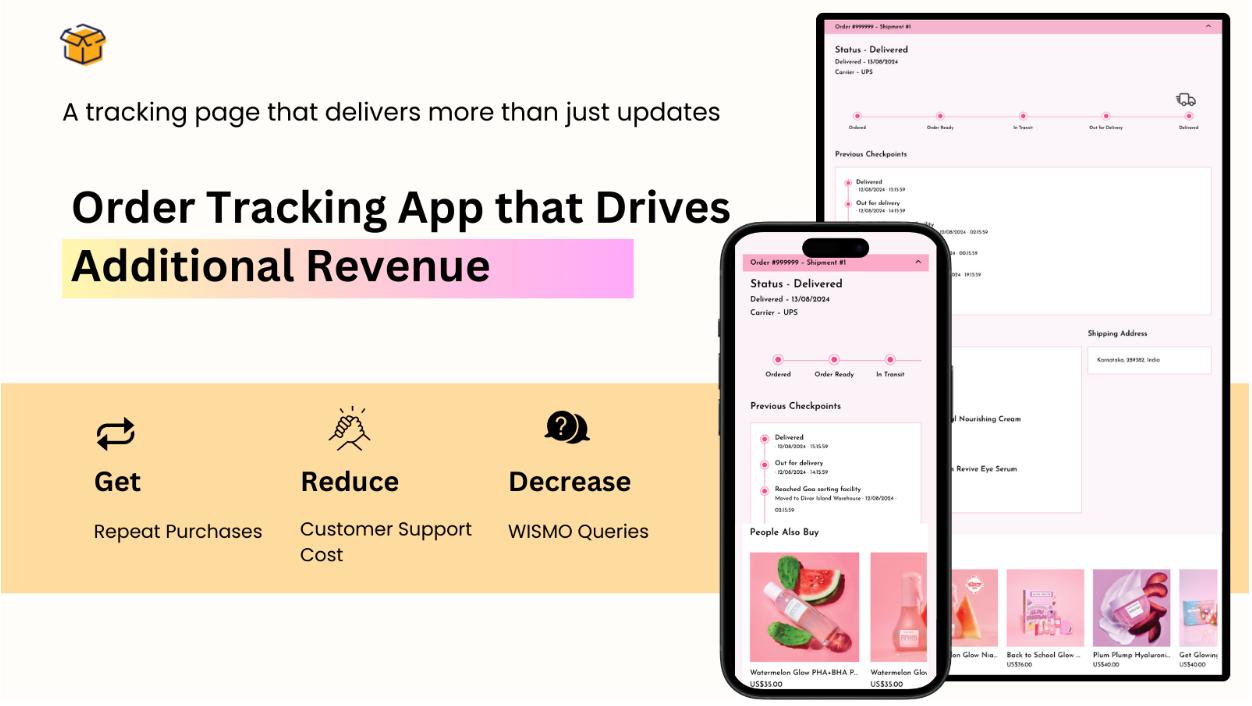
Postship integrates with over 1,400 carriers, including USPS, UPS, and FedEx, to provide real-time order and shipment tracking. It reduces WISMO inquiries and keeps customers informed throughout their purchase journey.
Schedule a demo with us today!