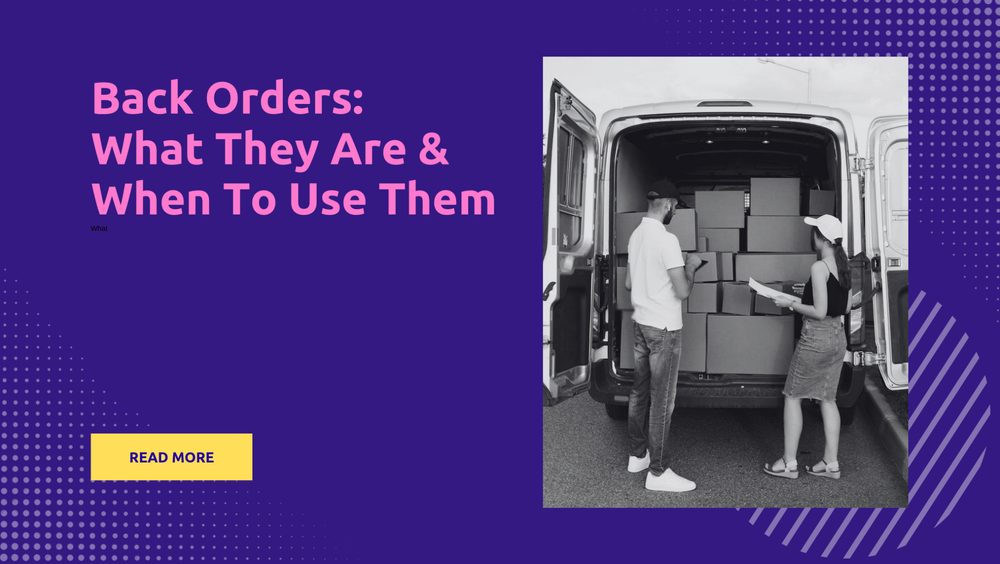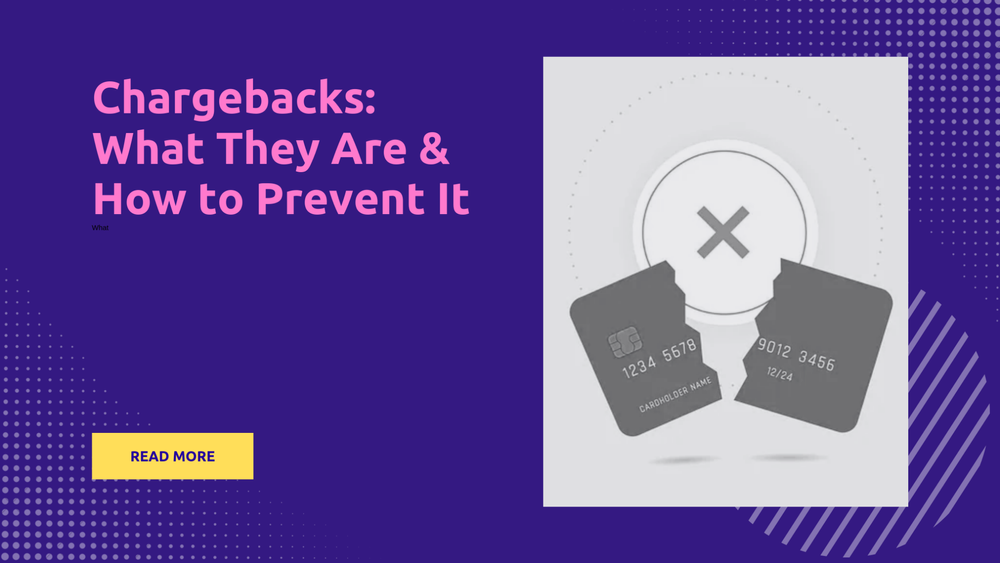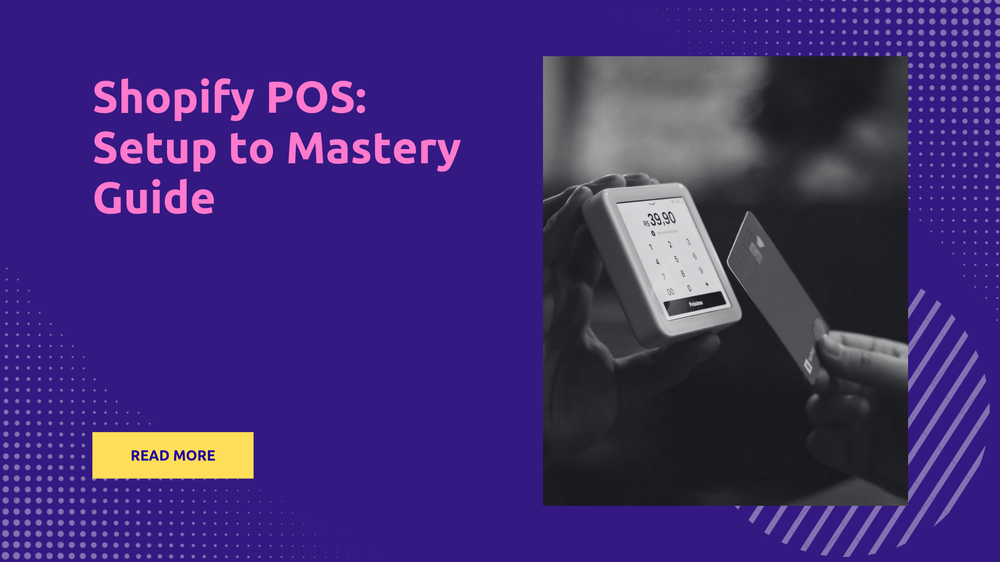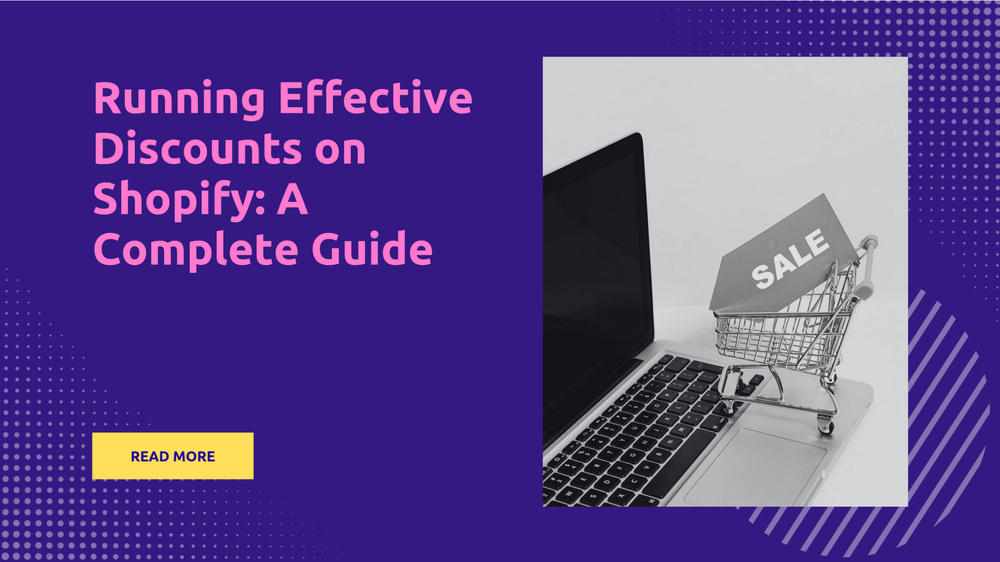How to Start a Shopify Store in 30 Minutes - Step by Step Guide
By Sonaksh Singh Rawat on
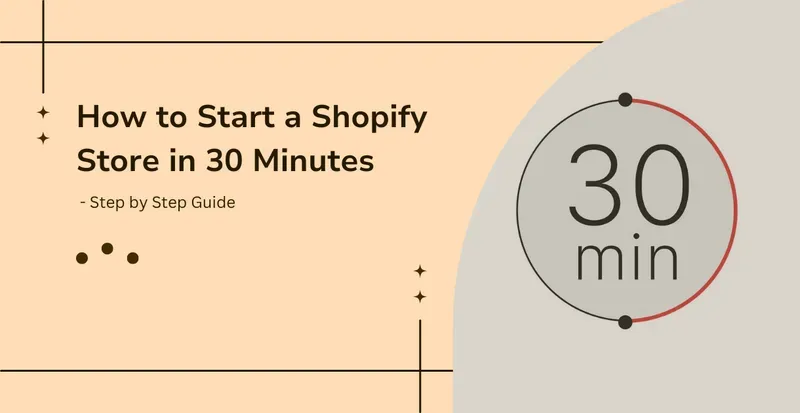
To be quite honest, starting an online store doesn’t need to be burdensome in the tiniest bit. On the contrary, it can be quite simple, all you need are the right tools and resources and you can start an online store in under 30 minutes. Even if you're a newbie or someone with zero technical knowledge, you start a successful online store with Shopify.
Shopify is an online dropshipping platform that lets online store owners create an online store, find products, contact suppliers, integrate third-party applications, and more without hassle. In this blog, we’ll take a closer look at the steps you ought to follow if you want to start a successful online store.
Find a Business Idea and Choose Your Products
This is probably the most tricky part about wanting to start a business. Your business idea and products are extremely crucial to the success and longevity of your online store. One of the best ways to find products to sell is by exploring things you’re passionate about. For example, if you’re passionate about sports, then you can buy sportswear or equipment or if you love cooking, then you can sell food products or kitchenware, and so on!
So ask yourself “What am I passionate about the most?”. Answering this question will significantly help in choosing the right product for your online store. This way you can easily zero in on the product that will sell brilliantly well. On the other hand, you can always keep an eye out for trending products, these products have a higher chance of being sold. You can choose any product either an expensive one or even an everyday-use item like home decor, but it should be something that your target audience would want to buy.
Decide on a Target Audience
Bear in mind, your target audience will be the driving force of your online store, they are the ones who will not only interact with your business but also drive sales up by making purchases. Understanding your audience is extremely vital, it can help bring more attention to your online store and boost conversion as well as sales rates. Your target audience is based on the product you plan to sell and there are three primary categories that you must pay attention to, particularly when deciding on your target audience.
- Demographic: It refers to information about
- Age
- Occupation
- Income
- Education
- Gender and more
- Location: Target audience based on locations.
- Interest: This refers to information about
- Opinions
- Customer behavior
- Lifestyle choices
- Personality
- Consumer attitude and more
When choosing your target audience make sure, you ask these questions to yourself:
- Who will buy my product?
- What are their interests?
- What age category does my target audience fall under?
Answering these questions will help you find the right target audience for your online store.
Determine your Business Structure
Yet another important aspect of starting an online store is deciding the business structure. In other words, a business must present itself as a legal entity as it can help prevent the likelihood hole of the business falling into any legal issues, additionally, it can also:
- Can help in reducing taxes
- Help in the creation of retirement plans
- It can help in securing funding for your business much more easily
There are three common business structures that you should take a look at:
- Sole Proprietorship - this is pretty much the most simple and straightforward business structure. It is a non-employer business and is run by a single person. The individual running the business will be viewed as the business by the government.
- Partnership - This is a business with two or more owners where everyone contributes equally and shares responsibilities.
- Limited Liability Corporation - This is a business structure that merges the partnership structure alongside liability protection.
Create A Shopify Account
The next step is to start creating your account on Shopify. To do that, follow the below-mentioned steps:
- Head over Shopify
- Click on the “Get Started” option
- Enter your email address and a password
- Now enter your business name and details. This business name cannot be changed in the future and will also be displayed as the online store’s URL.
- Once you’ve entered all the required details, you will be taken to your store’s dashboard.
Get Familiar With The Shopify Admin Panel
The very next step is to get familiar with the admin panel. Familiarizing yourself with it can help in making running an online store easy. Here are a few features you will find in the admin panel section:
- Customers - It offers access to the contact information of registered customers.
- Orders - It helps track and manage orders
- Products - It helps in managing inventory
- Insights - Offers valuable data to improve business operations
- Finances - It helps in tracking the expenses and finances
- Content - It helps in publishing and managing relevant content.
- Marketing - Helps in tracking and even automating marketing campaigns.
Choose Your Shopify Theme
After that, you ought to start deciding on the optimal theme for your online store. Typically, your new online store will have a default theme. But to look for themes and select the apt one, you need to go to the admin panel and click on “Online Store” and then click on “Themes”. Now navigate to the free themes section and choose the theme that suits your business the most. Additionally, you can also choose paid themes, they do come with added features and functionalities. Here are a few things you must bear in mind while choosing your Shopify store theme:
- It should be visually appealing
- It should be fast-loading
- It should be accessible across all devices.
Add Navigation To Your Shopify Theme
Now continue by adding navigation to your online store. It’s simple, from the admin panel, head over to the Online Store section and select the “Navigation” option. To further customize the page’s footer menu, click on the option with the same name and then choose “Add Menu Items”, with this you can add your items as well as name them. Shopify also offers the “Nested Menu” option to further group and categorize products.
Add Products & Product-Related Content to Shopify Store
You can start adding products to your online store.
- Start by heading over to the admin panel
- Now click on “Products”
- Select the "Add Products” option
- Enter relevant product details
- Click on “Save”
Remember, when you’re adding products to your online store, upload high-quality images. When you’re writing product-related details and uploading content, it should not only describe the product well but should also resonate with your customers.
Set Up Payments & Checkout in Shopify Store
Now set up your online store’s payment and checkout section. To set up payments follow the below-mentioned steps:
- Review eligibility - Depending on your location, you should first check if you’re eligible to transact through Shopify Payments.
- Two-Factor Authentication - The next step is to authenticate two-factor authentication to protect sensitive information.
- Activate Shopify Payments - You should now activate your Shopify Payments
- Enter Financial and business details - After that enter your business and business-related financial/banking details
- Setup Currency - Based on the location of your online store, you should set up the transaction currency.
- Finish Account Setup - Provide additional relevant details like, tax details and more
- Apply for Verification - Submit the required documents for verification
- Wait for Verification Results -Wait for the results
- Configure Account Settings - After you’ve been verified, you can further configure your account settings.
To add a checkout button, just head over to settings and select the “Checkout” option.
Create Your e-Store’s Pages
Now you’ve to add pages to your online store and you can do that by;
- Head over to the admin panel
- Open “Online Stores”
- Click on the “Add Pages” button
- Enter the title and the content respectively. Make sure your content is simple, appealing, solution-oriented as well as consumer-oriented.
- Now publish the article.
- Now click on “Save Page”
- You must now make the new web page accessible through your online store, this can be done by accessing the navigation settings.
Your new webpage is now ready to be viewed by your viewers.
Set Up Shipping Rates
Setting up shipping rates is extremely important, you can do that by:
- Going over to “Settings”
- Selecting the “Shipping and Delivery’ option
- Select the shipping profile you want and select “Manage”
- Now add shipping rates and relevant details (price, currency, and more.
- You can rates based on volume, weight, and more
- Click on the “Done” option to save the modifications.
Set Up Tax Rates
Prior to setting up taxes, you need to enquire and be sure about the type of taxes you’re supposed to pay. Once that is done, you should register and get your tax number for your business.
- Go to settings and click on “Taxes”
- Go to “Manage Sales Tax’ and choose the country where the business headquarters resides.
- Now choose “Collect Tax” for the selected region.
- Enter your business tax number
- Now click on the “Collec Tax” option to confirm the same
- If needed you can now add more locations.
- Your taxes are now set up. You can manage them from settings anytime you want.
Connect Your Domain
Now you can connect your online store to your domain by following these steps:
- Go to the settings section
- select either one of
- Buy a New Domain
- Connect an Existing Domain
- When connecting an existing domain enter the domain name and hit the “Next” button
- Now select the “Connect Automatically” option and hit “Save”
- Wait for 48 hours for the verification process to be completed and then your domain and store will be linked with each other.
Test Your Shopify Store
You should always test your online store before you launch it. to do that you should
- Open settings and choose “Payments”
- Now select the Edit option
- Tick the box that reads “Uses Test Mode”
You can now run a test as a customer. You should add products and finish the entire process to assess the smoothness of the entire process, if there are any hiccups, you should fix them.
Launch
You can now launch your online store by removing the password protection option.
- Go to settings and choose “Preferences”
- find the password protection option and uncheck it.
- Click on “Save”
Market your online store
You should now focus on marketing your online store, You should make use of Social media for the same as well as other channels like email marketing and more. Bringing more eyes to your store will help increase not only your audience base but it can also help boost sales numbers.
FAQs on How to Start a Shopify Store
1. How Much Does It Cost To Start A Shopify Store?
There are varying prices according to different payment plans:
- Basic - $32/- per month
- Shopify - $92/- per month
- Advanced - $399/- per month
- Shopify Plus - $2500/- per month
2. How Much Does Shopify Charge Per Item Sold?
Shopify charges anywhere between 2.4% to 2.9% on every sale, depending on the subscription.
3. How Long Does It Take To Set Up A Shopify Store?
It depends on the factors revolving around the opening of the online store, it could take a couple of days at the least or more.
4. What Are The Legal Requirements For Setting Up A Shopify Store
There are a multitude of legal requirements that you need to know about when setting up a Shopify store:
- You need to comply with online privacy protection policies like the CPA (Consumer Protection Act) or GDPR (European Union’s General Data Protection)
- Your business needs to be tax-compliant.
- It should also comply with the CAN-SPAM Act, where businesses must be honest about their email practices
- They should protect consumer data without fail and should state the purpose for which they collect information. This applies to customers' financial data as well.
- They should also not resort to false marketing tactics to sell/promote their products/business.
You May Also Read