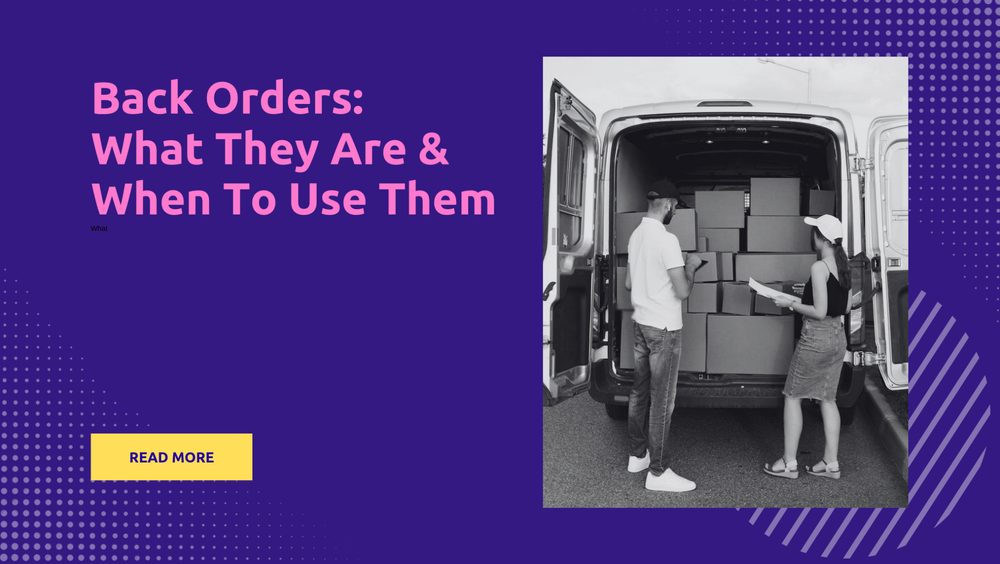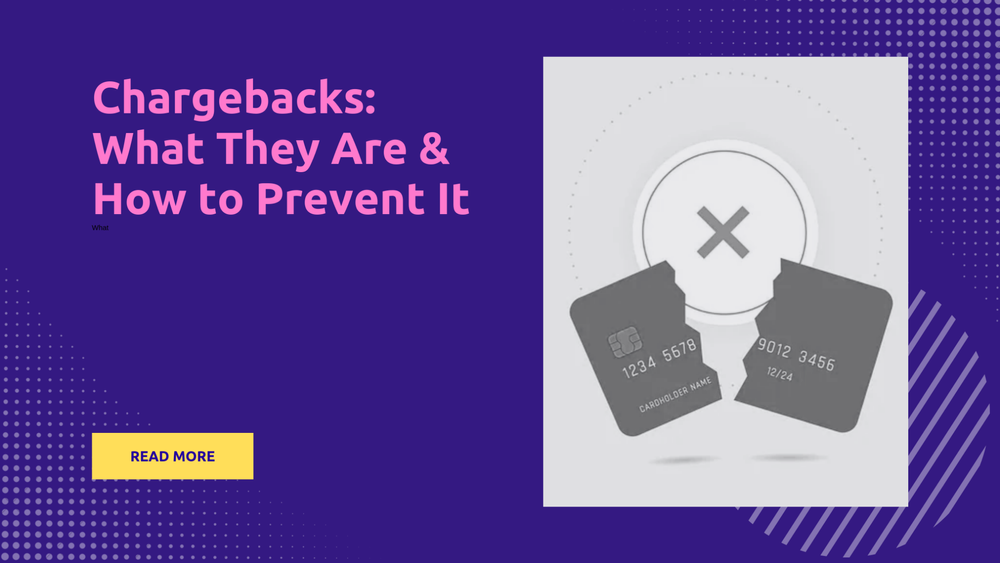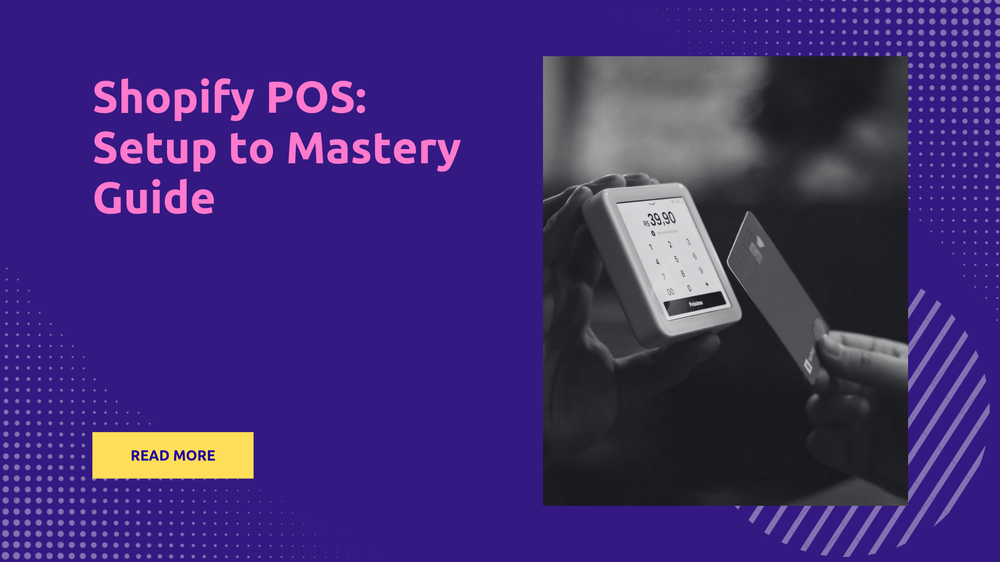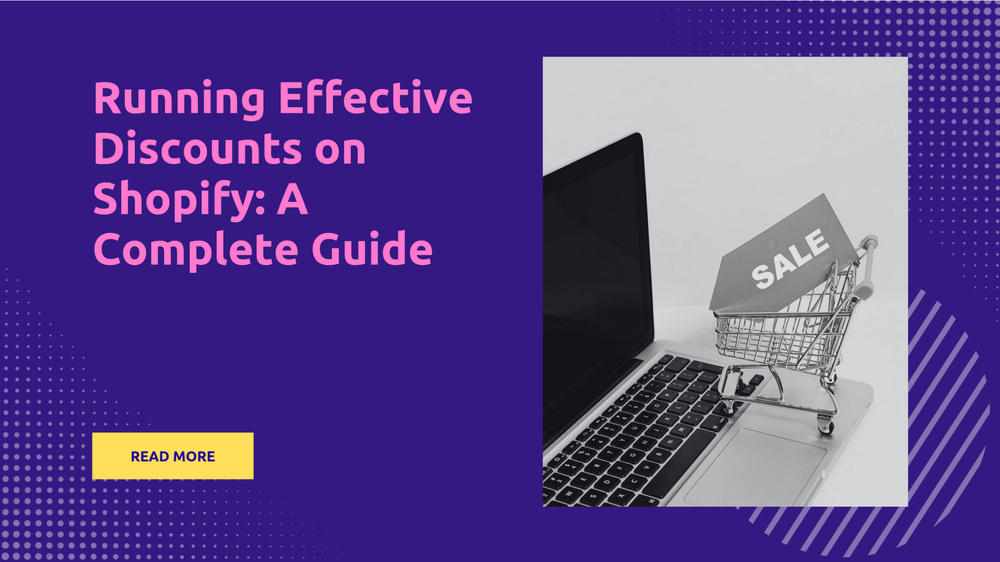Adding and Finding Order Tracking Numbers on Shopify
By Abhishek Sebin on
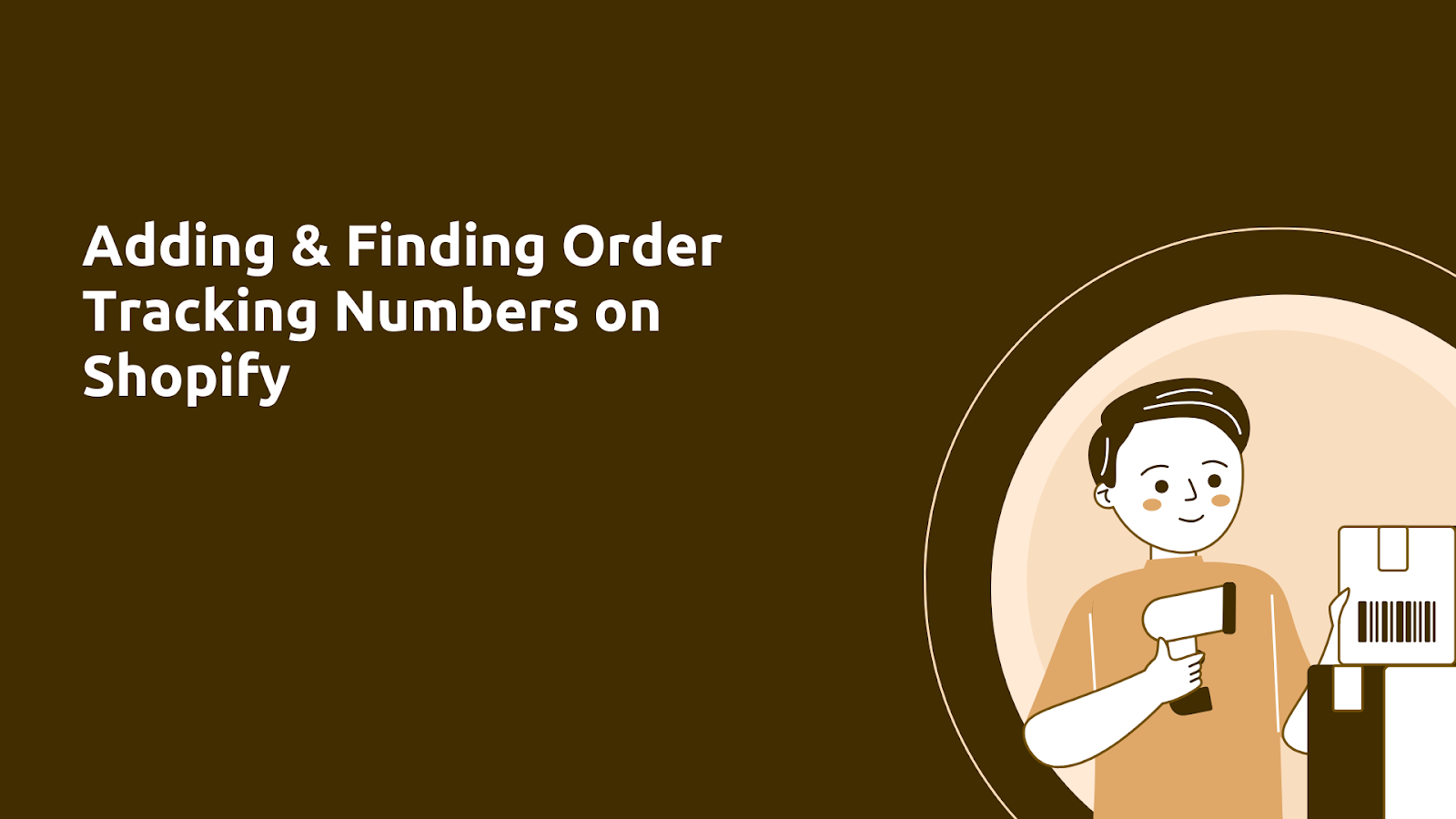
Shipping is an important step in any e-commerce business, and ensuring customers receive their orders on time is key to building trust and loyalty. Shopify offers robust tools to help merchants manage shipping effectively, including the ability to add and find tracking numbers for every order. This feature not only keeps your customers informed but also streamlines your operations.
In this blog, we'll guide you through adding tracking numbers before and after order fulfillment and show you how to find existing tracking information on the Shopify admin. By the end of this article, you'll know how to manage your Shopify shipping tracking number process easily, boosting efficiency and customer satisfaction.
Let's start by explaining shipping tracking numbers and their relevance to the order fulfillment process.
What are Shopify Shipping Tracking Numbers?
Shopify shipping tracking numbers are unique identifiers assigned to each order shipped through Shopify's platform. These numbers allow both merchants and customers to monitor the status and location of their packages throughout the shipping process. When a customer places an order, Shopify generates a tracking number once the order is processed and ready for shipment. This number is then associated with the shipment and can be used to access real-time updates from the shipping carrier.
For example, if a customer orders a product from an online store using Shopify, they will receive a tracking number via email once the order is shipped. By entering this number on the carrier's website, they can see where their package is at any given moment.
Enhance your customer experience with a branded order tracking page from PostShip! Get 10-15% more revenue by engaging your customers with PostShip’s conversion-optimized tracking experience. Schedule a demo with us!
Benefits of Tracking Numbers
Having order tracking numbers integrated into the Shopify platform provides numerous advantages for both merchants and customers:
- Transparency: Customers appreciate knowing where their orders are at all times. Tracking numbers provide visibility into the shipping process, which significantly reduces the anxiety associated with waiting for deliveries.
- Real-Time Updates: Customers receive timely notifications about their shipment status—whether in transit, out for delivery, or delayed—keeping them informed and engaged throughout the process.
Enhancing Customer Experience
- Fewer "Where Is My Order" (WISMO) Queries: With effective tracking systems in place, merchants experience a significant decrease in customer inquiries regarding order status. This allows customer service teams to focus on more complex issues rather than repetitive tracking questions.
- Automated Notifications: Shopify automatically sends updates whenever there’s a change in the order's status, which minimizes the need for customers to reach out for information.
- Improved Customer Satisfaction: A reliable tracking system enhances overall customer satisfaction by providing a reliable shopping experience. Customers are more likely to return if they feel confident about their orders.
- Encouraging Repeat Purchases: By integrating upsell opportunities on tracking pages, merchants can capitalize on customer engagement during the waiting period. For instance, after receiving tracking notifications, platforms like PostShip’s order tracking upsell feature present customers with exclusive offers or related products on their tracking page, encouraging repeat sales.
- Operational Efficiency
- Streamlined Fulfillment Processes: Tracking numbers allow merchants to monitor shipping performance closely. This visibility helps identify potential delays or issues early on, enabling proactive measures to ensure timely deliveries.
- Data Insights: Analyzing tracking data can provide valuable insights into shipping patterns and customer preferences, helping businesses make informed decisions regarding logistics and inventory management.
Building Trust and Loyalty
Reducing Customer Service Inquiries
With easy integration, real-time carrier updates, and extensive customization options, you can elevate your brand while providing customers with the convenience they expect. Install Postship today and see the difference!
Postship integrates with multiple carriers to provide a unified tracking experience and upsell opportunities in just one click!
Shopify shipping tracking numbers are essential for keeping both you and your customers informed about order deliveries.
Now that you understand their importance, let’s break down the steps involved in adding these tracking numbers to orders before fulfillment. It helps streamline the shipping process.
Adding Tracking Numbers Before Fulfillment
Adding tracking numbers to orders before fulfillment is a crucial step in managing customer expectations and enhancing their shopping experience. Here’s a detailed guide on how to do this effectively using the Shopify platform.
Check out this video for more must-have Shopify admin features!
- Step 1: Access the Orders Section
Begin by navigating to the Orders section in your Shopify admin panel. This can also be done through the Shopify mobile app. Here, you will see a list of all your orders, including those that are unfulfilled or partially fulfilled.
Example: If you have an order that is marked as "Unfulfilled," it means that the items have not yet been shipped, and you can add tracking information at this stage.
- Step 2: Select the Relevant Order
Click on the order number that corresponds to the fulfillment status you wish to update. Ensure that the order is either partially fulfilled or unfulfilled. This is important because tracking numbers can only be added to orders that have not yet been fully shipped.
Example: If an order has been partially fulfilled (some items shipped, others pending), you can still add tracking for the items that are being shipped now. - Step 3: Enter the Tracking Number
Once you are on the order’s Fulfillment page, locate the section labeled Tracking Information. Here, you will enter or scan the tracking number provided by your shipping carrier.
Example: If you are shipping with UPS, enter the tracking number they provided, which might look something like "1Z999AA10123456784". - Step 4: Choose or Enter the Shipping Carrier
Shopify often auto-detects the shipping carrier based on the format of the tracking number entered. However, if it does not recognize it or if you prefer a different carrier, you can manually select one from the Shipping carrier drop-down menu.
Example: If your tracking number starts with "1Z," Shopify may automatically select UPS as the carrier. If you're using a different service like FedEx, choose it from the list. - Step 5: Fulfill Items and Notification Options
After entering all necessary information, click on Fulfill Items to complete the process. At this stage, you will also have an option to send a notification email to your customer. You can choose to send this notification selectively based on your preferences.
Example: If you want your customer to receive an email with their tracking information immediately after fulfilling their order, ensure that the box for sending notifications is checked.
By following these steps, you ensure that customers receive timely updates about their shipments, which can significantly improve customer satisfaction and reduce inquiries about order status.
With automated notifications and easy access to order status updates, PostShip minimizes the need for customers to reach out for help, streamlining the overall customer journey from checkout to post-purchase.
This positive impact on customer experience is echoed by industry professionals who have experienced firsthand the benefits of PostShip's efficient tracking solutions. Check out a user review below:
"We have seen an undeniable increase in customer NPS after implementing Postship for our Order tracking."
- Sophie von Kirchmann, CX Manager at Just Calendars
Next, check out the steps to add or update tracking information after the order has already been fulfilled.
Adding Tracking Numbers After Fulfillment
Adding tracking numbers to orders in Shopify is essential for keeping customers informed about their order status.
- Step 1: Navigate to Orders
To begin, log into your Shopify admin panel. From the dashboard, locate and click on the Orders tab. This section displays all your recent orders, including those that have been fulfilled. - Step 2: Click the Order Number
In the Orders section, find the order you wish to update. Click on the order number listed under the Fulfilled section. This will take you to a detailed view of that specific order, where you can manage various aspects of it. - Step 3. Enter or Update the Tracking Number
Once you are on the order details page, look for an option labeled Edit Tracking or similar. Click this option to open a dialog box where you can enter or update the tracking number.
For example, input the tracking number they provide if you use a carrier like UPS or FedEx. - Step 4: Select the Shipping Carrier
In addition to entering the tracking number, you may need to specify the shipping carrier. Shopify typically provides a drop-down menu of common carriers, but you can also manually input a carrier name if it’s not listed. This step ensures that customers can easily track their orders through the correct shipping service. - Step 5: Add Multiple Tracking Numbers
If an order has multiple packages shipped separately, Shopify allows you to add multiple tracking numbers. Simply repeat the previous steps for each package. Additionally, you can configure notification settings here; decide whether customers should receive an email notification about their tracking updates. This feature enhances the customer experience by keeping them informed about their shipment status. - Step 6: Save Changes
After entering all necessary information, make sure to click Save to finalize your changes. This action updates the order with the new tracking information and sends out notifications if configured to do so. Customers will then be able to see their tracking numbers on their order status page and receive real-time updates from the shipping carrier.
One of the biggest concerns during an order checkout is the fear of a complicated return process. PostShip’s automated return management system provides customers with clear, easy-to-understand return rules and processes upfront. Turn 50% of your returns into profit with PostShip’s exchange and store credit options. Start reducing lost revenue now! Get started with PostShip!
With tracking numbers added both pre- and post-fulfillment, the next step is to understand how you can quickly find and review these details using Shopify’s admin interface.
Finding Order Tracking Numbers on Shopify Admin
To find order tracking numbers on Shopify Admin, follow these steps to ensure you can efficiently manage your orders and provide accurate tracking information to your customers:
- Log into Shopify Admin: Start by logging into your Shopify account.
- Navigate to Orders: From the main dashboard, click on the Orders tab located on the left sidebar.
- Search for the Order: Use the search bar to enter the specific order number, customer name, or email address associated with the order you want to track. This will help you quickly locate the relevant order.
- Select the Order: Click on the order number from the search results to open the order details page.
- View Tracking Information: On the order details page, scroll down to find the Fulfilled section. Here, you will see any tracking numbers associated with that order. If multiple shipments were made, there may be several tracking numbers listed.
- Click for More Details: If you want more information about a specific tracking number, click on it. This action may redirect you to the courier's website or provide additional details about the shipment status.
Finding and reviewing tracking information quickly means you can provide your customers with accurate updates.
Let’s summarize the key points discussed and give some final thoughts on effectively managing Shopify shipping tracking numbers.
Conclusion
Effectively managing your Shopify shipping tracking number process is vital for smooth order fulfillment. Whether you add tracking details before or after shipping, keeping this information updated ensures that your customers stay informed about their orders. With Shopify’s intuitive tools, you can quickly input, update, and find tracking numbers, making the shipping process straightforward and efficient.
By regularly updating tracking information and utilizing Shopify’s notification settings, you can ensure customers receive clear and timely updates. This approach not only helps you streamline your operations but also builds trust by keeping customers in the loop.
With these steps, managing your shipping operations and customer communications becomes simpler, creating a better overall shopping experience for everyone involved.
With automation that reduces support queries and proactive notifications to keep customers informed, Postship ensures a smooth post-purchase experience. But it goes a step further by monetizing these touchpoints.
With a conversion-focused tracking page and returns automation designed to drive exchanges and store credits, Postship delivers incredible results! Schedule a demo today!