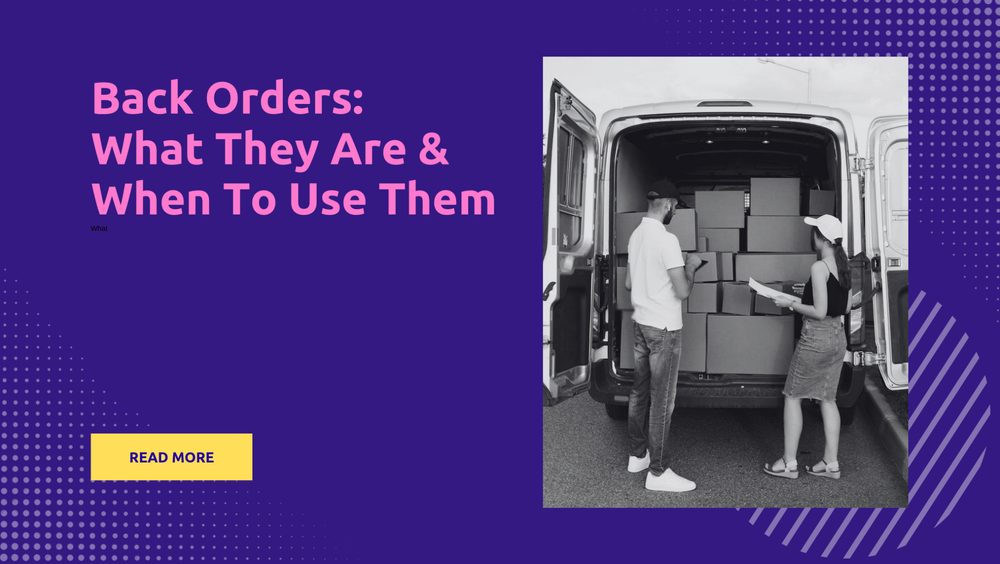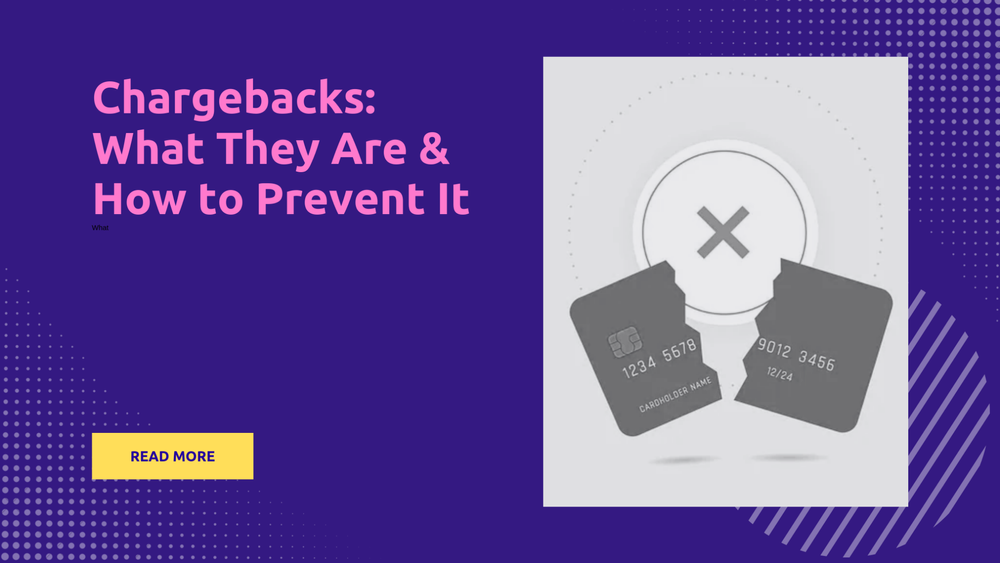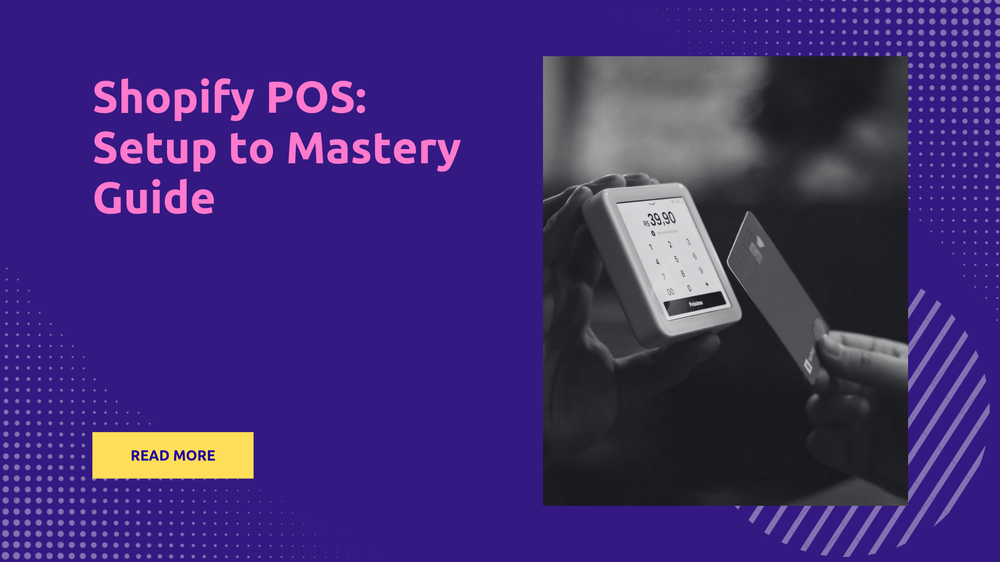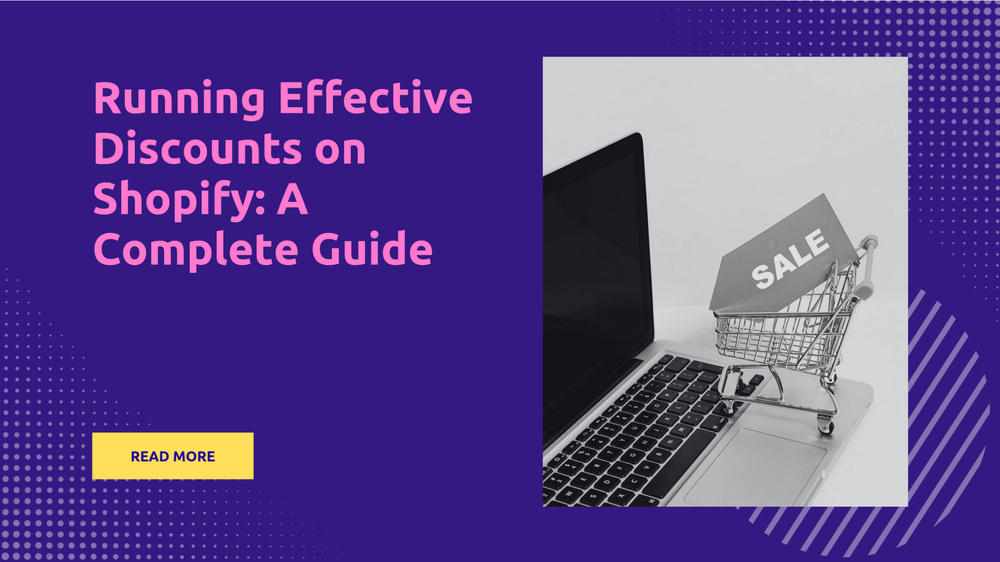How to Create a Track Your Order Page on Shopify
By Abhishek Sebin on
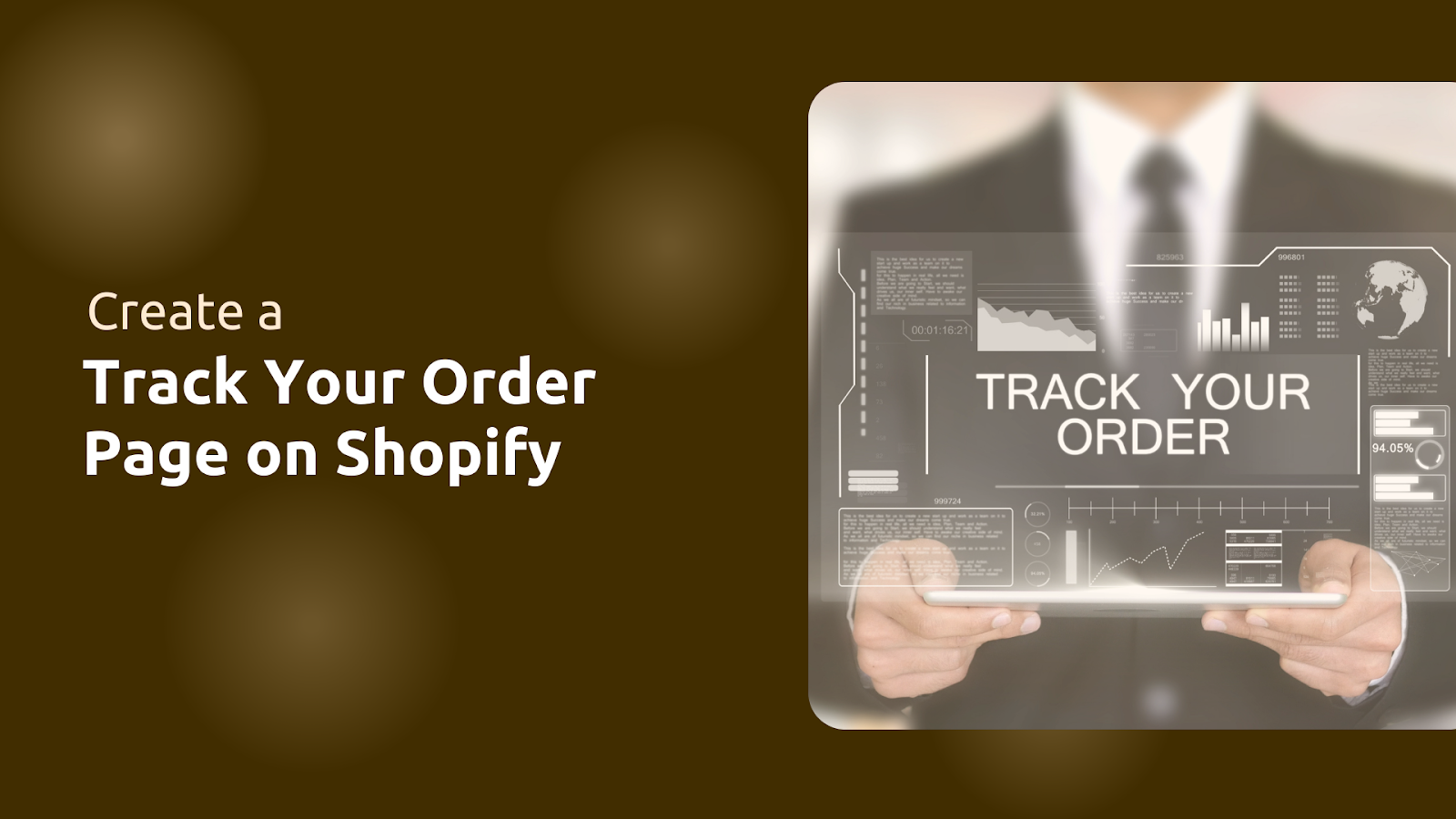
Have you ever wondered how the top e-commerce stores keep their customers coming back? One key element is the transparency in order tracking! Building trust and offering a smooth post-purchase experience is crucial for Shopify store owners.
Your customers want to know where their order is, and they want that information instantly. This is why having a Shopify ‘Track My Order’ page isn’t just a nice-to-have—it’s essential. By enabling customers to track their orders easily, you reduce anxiety, cut down on customer service inquiries, and boost overall satisfaction.
This blog will walk you through the simple steps to create an efficient order-tracking page for your Shopify store. Whether you're just a beginner in e-commerce or looking to improve your current setup, learn everything you need to provide real-time tracking and improve your store's customer experience. Ready to take your Shopify store’s customer experience to the next level? Let’s get started!
What is a Shopify ‘Track My Order’ Page?
A Shopify ‘Track My Order’ page is a dedicated web page within a Shopify store that allows customers to monitor the status and location of their orders. This page typically provides real-time updates on various aspects of the shipping process, including order confirmation, shipment tracking numbers, carrier information, and estimated delivery dates.
By offering this functionality, Shopify enhances the overall shopping experience and helps streamline communication between retailers and customers.
Purpose of a Track Your Order Page
A Shopify ‘Track My Order’ page is more than just a simple page on your store. It serves a valuable purpose for you and your customers as it provides easy access to information about customer purchases without needing to contact customer support. This self-service capability significantly reduces the number of inquiries related to order status, often called WISMO (Where is my Order) tickets. By allowing customers to track their orders directly, businesses can:
- Instant Order Details: Customers appreciate knowing where their orders are and want real-time updates. A tracking page provides visibility into the shipping process, helping build brand trust.
- Reduce Customer Inquiries: Providing customers with a track shipping option helps reduce the number of customer support inquiries about order status. Businesses can allocate resources more effectively and focus on other critical customer service areas.
- Building Trust: Transparency builds trust. Offering a reliable order tracking system meets modern consumer expectations for real-time information. An order tracking page is likely to increase shopping satisfaction.
- Enhancing Customer Experience through Order Tracking: A track-your-order page on Shopify significantly improves the overall customer experience. This feature ensures that customers feel in control of their orders. See more below.
- Empowerment and Control: With access to tracking information, customers can make informed decisions about their availability for delivery or even reschedule if necessary. This adaptability caters to individual preferences and fosters a sense of control over the shopping experience.
- Clear Communication: Automated updates on shipping progress ensure that customers stay informed. This eliminates the anxiety of “Where is my order?” queries.
- Competitive Advantage: In an increasingly competitive e-commerce landscape, providing an excellent order-tracking experience can differentiate a business from its competitors. Customers are more likely to repeat purchases from brands that offer reliable tracking systems.
- Post-Purchase Engagement: With a shopify order status system, you provide an additional touchpoint. This keeps your brand in front of customers even after they’ve made a purchase.
If you're looking to streamline this process further, consider using a tool like Postship, which automates order tracking. PostShip turns these order-tracking pages into revenue-generating opportunities by integrating upselling features.
By having a dedicated track your order page, you eliminate frustration and create a better shopping experience.
Now, let’s explore how you can create this page for your Shopify store.
Setting Up a Track Your Order Page on Shopify
Creating a "Track Your Order" page on your Shopify store is essential for enhancing customer experience and reducing support inquiries. This page allows customers to check the status of their orders directly on your site, providing real-time updates and improving trust in your brand. Below are some easy steps to follow.
- Navigate to Shopify Admin
Start by logging into your Shopify account and head to your store’s dashboard. From there:
- Go to the Online Store on the left-hand side.
- Click on Pages to access your store's existing pages.
This section of your store’s admin is where you will create new pages for various purposes, including the order tracking page.
- Add a New Page for Order Tracking
- Next, create the page by clicking Add Page in the Pages section.
- Enter a suitable title like “Track Your Order.”
- In the text editor, you can include a short description explaining what customers can do on this page, such as entering their order number or tracking code to check their order status.
In the following step, we'll add custom HTML for the page tracking functionality.
- Embed a Tracking Code
Embed a tracking code to make your tracking page functional. Shopify’s text editor allows you to input custom HTML code.
- Select a Tracking Tool
You can use third-party tracking services like Trackdog or 17track, which provide tracking embed codes.
- Switch to HTML Editor: Click on the "<> (HTML)" button in the page editor to switch from the default rich text editor to the HTML editor.
- Prepare for Embed Code: The HTML editor will open the HTML view where you can paste the custom tracking code generated.
- Utilize Trackdog to Embed Code
Trackdog is a popular tool that generates tracking buttons and embeds code for Shopify stores.
Selecting Track Button Styles on Trackdog
To make your shopify track order page visually appealing, you can customize the style of the tracking button.
- Visit the Trackdog website and sign up for an account.
- Select Order Tracking Widget: Choose the "Order Tracking Widget" option from the Trackdog homepage.
- Customize Widget: On the widget customization page, you can select various options, such as the button style, color scheme, and other settings, to match your store's branding.
Copying the Embed Code from Trackdog
Once satisfied with the widget's appearance, click the "Copy Code" button to copy the generated embed code. This code will integrate with your Shopify store to power your tracking page.
<div class="tracking-widget">
<iframe src="https://trackdog.com/track-widget?tracking_number="></iframe>
</div>
If you are looking for an all-in-one solution, Postship also offers customizable tracking widgets that integrate effortlessly with Shopify. With automated notifications, real-time updates, and proactive communication about delays, you’ll reduce support inquiries and create a smoother experience for your buyers.
After generating the embed code, it’s time to integrate this code into your Shopify page editor.
- Integrating Embed Code in Shopify
- Switch Back to Shopify: Return to the Shopify admin and the "Track Your Order" page you created earlier.
- Paste Embed Code: Paste the copied embed code from Trackdog into the HTML editor of your "Track Your Order" page.
- Save Changes: Click the "Save" button with the embedded tracking code to save the page.
Your "Track Your Order" page is ready! Customers can visit this page, enter their order number or tracking code, and check their order status using the embedded tracking system. For that, let’s link the page to your store's homepage for easy navigation.
- Adding the Page to Your Store’s Navigation
Including the Track Your Order Page in the Footer Menu
- In your Shopify admin, go to Online Store > Navigation.
- Click on the menu where you want to add the tracking page, typically the Footer menu.
- Click on the Add menu item.
- Enter "Track Your Order" as the name for the new menu item.
- In the link field, select Pages and then choose your "Track Your Order" page from the list.
- Click on the Save menu to update your footer navigation.
Ensuring Proper Navigation Links for Easy Access
- Check Main Navigation: For improved visibility, consider adding the "Track Your Order" link to your main navigation as well.
- Follow Similar Steps: Repeat adding a menu item in the main navigation by selecting it from the navigation settings.
- Organize for Clarity: Organize your navigation logically, making it easy for customers to find the tracking page alongside other essential links like "Contact Us" or "FAQ".
With your order tracking page now linked to your store’s navigation, it’s time to focus on personalization. Customizing and branding the page will ensure a cohesive, professional look that aligns with your store’s identity and improves customer experience.
- Customizing and Branding Your Tracking Page
A branded ‘Track My Order’ page will enhance your store’s appeal and likely improve user experience. Follow the steps below to make your Shopify order tracking page visually appealing.
Aligning the Tracking Page with Your Brand Identity
- Review Brand Guidelines: Refer to your brand guidelines to ensure any changes align with your overall branding strategy.
- Use Consistent Fonts and Styles: Make sure that any text on your tracking page uses fonts and styles consistent with your store's theme.
Incorporating Logos, Colors, and Interactive Elements
Add Your Logo: If your logo is not already included in the embed code, consider adding it to the top of the tracking page for brand recognition.
Customize Appearance: Adjust background colors and button styles in Trackdog or through custom CSS to match your brand colors. - Step 1: Access the Theme Editor
- Log into Shopify Admin: Start by logging into your Shopify account.
- Navigate to Themes: Go to Online Store > Themes.
- Edit Code: Find the theme you want to customize, click on Actions, and then select Edit Code.
- Step 2: Locate the CSS File
- Open Assets Folder: Find and click on the Assets folder in the left sidebar.
- Select CSS File: Look for a file named ‘theme.scss.liquid’ or ‘base.css.’ This is where you will add your custom CSS styles.
- Step 3: Locate the CSS File
To modify the appearance of your tracking page, you can add specific CSS rules. Here are some common customizations: - To center the page Title:
.pp_tracking_title {
text-align: center;
}
- To change the font size of the Title:
.pp_tracking_title {
font-size: 42px;
}
- To style Input Fields:
.pp_tracking_content .PP-TextField__Input {
padding: 10px;
border: 1px solid #E6E6E6;
}
- To customize the Track Button:
.pp_tracking_content button {
background: #000;
border: 1px solid #000;
color: #FFFFFF;
border-radius: 2px;
padding: 10px 22px;
}
.pp_tracking_content button:hover {
background: #232323;
}
- To adjust the color of the tracking details text:
.pp_tracking_result_parent {
color: #ffffff; /* Change this to your desired color */
}
- To add padding to the top of the page:
@media screen and (min-width: 768px) {
.pp_tracking_content {
padding-top: 160px !important;
}
}
- Step 4: Save the Changes
After adding your custom CSS code:
- Click on the Save button in the upper right corner of the code editor.
- Navigate to your storefront's ‘Track Your Order’ page to preview the changes and ensure they align with your overall branding strategy.
You can also add custom HTML elements, such as banners or additional customer instructions. Consider using a third-party app that allows for more extensive customization options, including layout changes and additional design elements.
Postship allows for more extensive customization options for your online store, including layout changes and additional design elements with Instafeed integration.
Setting Up Automated Notifications for Order Updates
- Use Shopify Notifications: Go to Settings > Notifications in your Shopify admin.
- Configure Email Notifications: Ensure that order confirmation and shipping notifications are enabled so customers receive timely updates about their orders.
- Consider Third-Party Apps: Explore apps like PostShip, which can provide additional functionalities for automated notifications and integrate returns management to maximize profits and enhance customer experience.
Our returns process is optimized for your profitability. Convert up to 50% of returns into exchanges or store credits, minimizing the impact on your bottom line and increasing your revenue. PostShip isn't just about tracking; it's about transforming a routine process into a revenue-generating, customer-pleasing engine.
Now that the track order page Shopify is live, it’s essential to test it. Ensure everything works smoothly before promoting the feature to customers.
- Testing and Verifying the Tracking Page
Verifying the Embed Code Integration
- Preview Your Page: Navigate to your "Track Your Order" page from your storefront.
- Check Embed Functionality: Ensure that the tracking widget displays correctly without any errors or layout issues.
- Inspect Code if Necessary: If there are issues, revisit the HTML editor to verify that you pasted the embed code correctly without missing any parts.
Testing the Order Tracking Feature in Your Store
- Use Test Orders: Create a test order in your store (if possible) with a valid tracking number to check if it displays correctly on your tracking page.
- Enter Tracking Information: Input various tracking numbers into your tracking widget to ensure it retrieves accurate information from different carriers if applicable.
- Gather Feedback: Consider asking a few customers or team members to test the functionality and provide feedback on their experience using the tracking page.
By following these steps, you can create a well-integrated Shopify ‘Track My Order’ page that enhances customer satisfaction through easy navigation, strong branding, and reliable functionality.
Postship can help you achieve these results with a branded tracking page to enhance the post-purchase experience. We help you drive an additional 10-15% in revenue by converting visitors on your tracking page. Customers check their tracking 4-6 times on average, offering a unique opportunity to boost engagement and sales through this untapped real estate. Install Postship today!
Conclusion
In conclusion, creating a "Track Your Order" page on your Shopify store is essential in enhancing customer satisfaction and streamlining your operations. By offering real-time tracking, you empower customers with the information they need while reducing the number of support inquiries related to order statuses. This boosts customer confidence and trust and improves their post-purchase experience, encouraging repeat business.
With the straightforward steps outlined, customization options, and third-party tools like PostShip, you can quickly implement a functional and visually appealing tracking page. Ultimately, this feature will help elevate your brand, build loyalty, and give your store a competitive edge in e-commerce.
PostShip offers branded order tracking, returns management, Instafeed integration, and shoppable videos to enhance customer engagement and boost revenue. Features include multi-carrier tracking, product recommendations, AI-driven Instagram feeds, and TikTok-style videos, with pricing plans based on order volume. The first 100 orders are free! View our pricing plans, and don’t forget to schedule a demo!